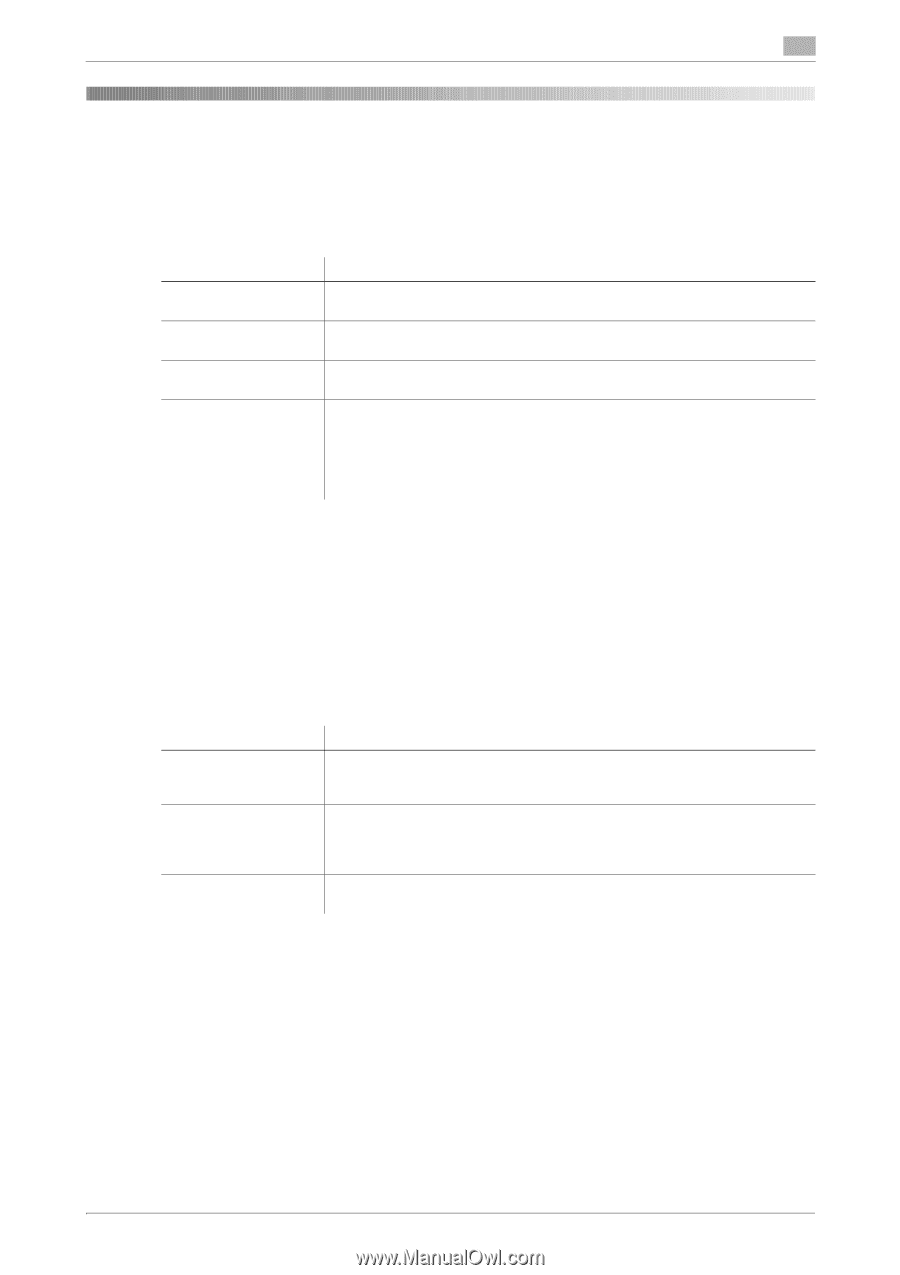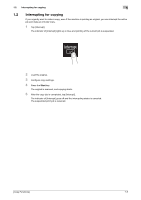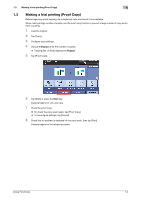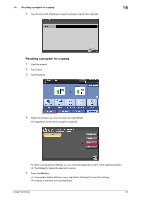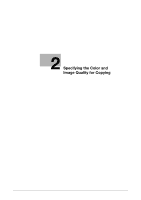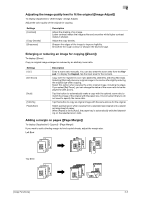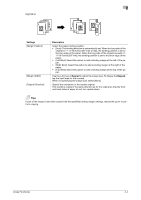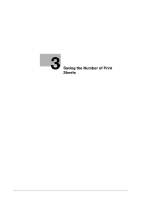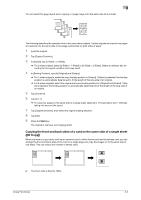Konica Minolta bizhub C3350 bizhub C3850/C3350 Copy Functions User Guide - Page 12
Specifying the Color and Image Quality for Copying - cost
 |
View all Konica Minolta bizhub C3350 manuals
Add to My Manuals
Save this manual to your list of manuals |
Page 12 highlights
2 2 Specifying the Color and Image Quality for Copying Selecting the Copy Color ([Color]) To display: [Color] Select a color for copying. Settings [Auto Color] [Full Color] [Black] [Black + Red] [Black + Blue] [Black + Green] [Black + Yellow] [Black + Cyan] [Black + Magenta] Description The machine automatically selects [Full Color] or [Black] according to the color of the scanned original when copying. Print the copy in full color, regardless of whether the scanned original is in color or in black and white. Print the copy in black and white, regardless of whether the scanned original is in color or in black and white. Copy in the specified two colors. This will produce a lower cost color copy than one printed in full color. In the scanned original, an area judged to be color is copied with the specified color, and an area judged to be black is copied in black. Adjusting the copy density ([Density]) To display: [Density] Adjust the density of a copy image. Selecting the appropriate image quality level for the contents of the original ([Original Type]) To display: [Original Type] Select the optimum settings for the original to copy it at the optimum image quality level. Settings [Text] [Text/Photo] [Photo] Description Copy originals primarily containing text at the optimum image quality level. This function sharpens the edges of each character, creating easy-to read images. Tap this button to copy the original, which consists of text and photos, at the optimum image quality level. This function sharpens the edges of the text, and reproduces smoother photos. Tap this button to copy an original consisting of only photos at the optimum image quality level. Adjusting the background density of the original ([Background Removal]) To display: [Application] - [Quality/Density] - [Background Removal] Adjust the background density of an original with the colored background such as newspaper or an original made with recycled paper. Making the image glossy ([Glossy]) To display: [Application] - [Quality/Density] - [Glossy] Images are copied with a glossy finish. [Copy Functions] 2-2