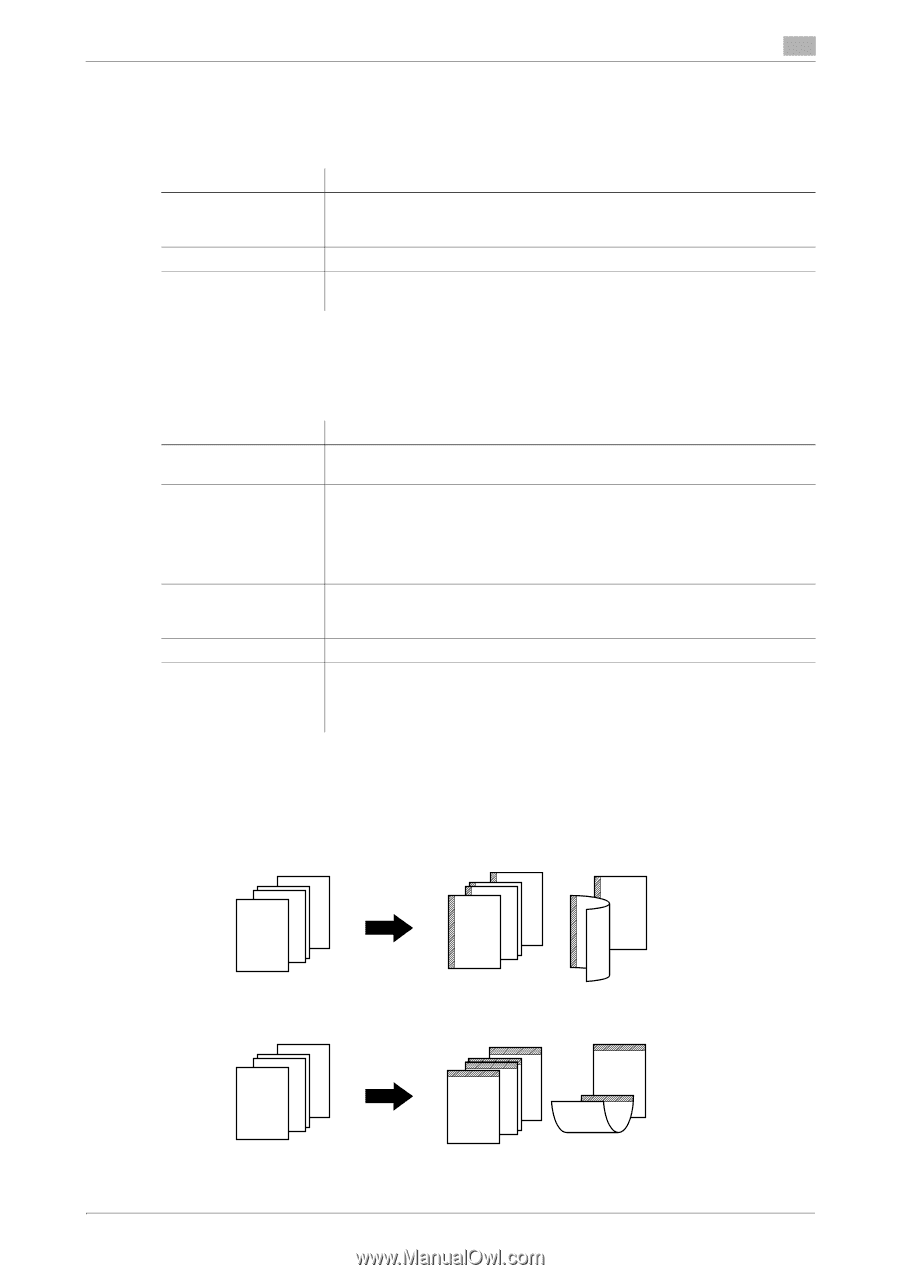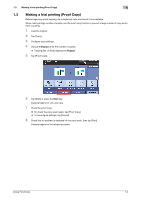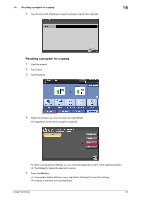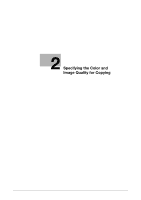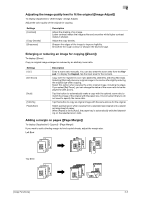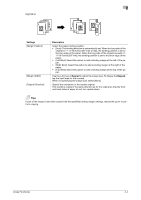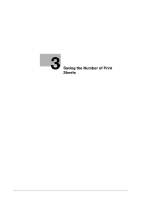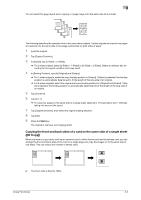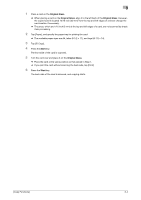Konica Minolta bizhub C3350 bizhub C3850/C3350 Copy Functions User Guide - Page 13
Adjusting the image quality level to fit the original [Image Adjust], Enlarging or reducing an image
 |
View all Konica Minolta bizhub C3350 manuals
Add to My Manuals
Save this manual to your list of manuals |
Page 13 highlights
2 Adjusting the image quality level to fit the original ([Image Adjust]) To display: [Application] - [Edit Image] - [Image Adjust] Adjust the color quality of the original for copying. Settings [Contrast] [Copy Density] [Sharpness] Description Adjust the shading of an image. Lower contrast makes the image softer and smoother while higher contrast makes it sharper. Adjust the copy density. Sharpen the edges of the image to improve legibility. Smoothen the rough contour or sharpen the blurred image. Enlarging or reducing an image for copying ([Zoom]) To display: [Zoom] Copy an original image enlarged or reduced by an arbitrary zoom ratio. Settings [+]/[-] [Set Zoom] [Auto] [100.0%] Fixed Zoom Description Enter a zoom ratio manually. You can also enter the zoom ratio from the Keypad. To display the Keypad, tap the input area for the numeral. Copy with the registered zoom ratio ([400.0%], [200.0%], [50.0%], [Minimal]). Selecting [Minimal] places an original image in the center after slightly reducing the original size when copying. Select this option when copying the entire original image, including its edges. If you select [Set Zoom], you can change the value of the zoom ratio to be displayed for [Set Zoom]. Tap this button to automatically make a copy with the optimal zoom ratio to match the image of the original with the paper size. It is convenient that you do not need to specify the zoom ratio. Tap this button to copy an original image with the same size as for the original. Select a preset zoom when copying from a standard size original onto a standard size sheet of paper. When [Paper] is set to [Auto], the paper tray is automatically switched depending on the selected zoom ratio. Adding a margin on pages ([Page Margin]) To display: [Application] - [Layout] - [Page Margin] If you want to add a binding margin to bind copied sheets, adjust the margin size. Left Bind 1DGA2BEH2DGACFDGAI1BEHBE4HCFCFIDGA2I2BEHCFI4 1 23 4 ABC DGABEHDGACF1DGAIBEHBEHCF2CFI3DGI EHF4I 3 1 2 ABC DEF GHI ADGBEH 3 Top Bind 1DGA2BEH2DGACFDGAI1BEHBE4HCFCFIDGA2I2BEHCFI4 1DGA2BEH3DGACFDGAI1BEHBE4HCFCFIDGAI23BEHCFI4 3 ABC DEF 2 ADBEDCAFEBFGC H1I3 [Copy Functions] 2-3