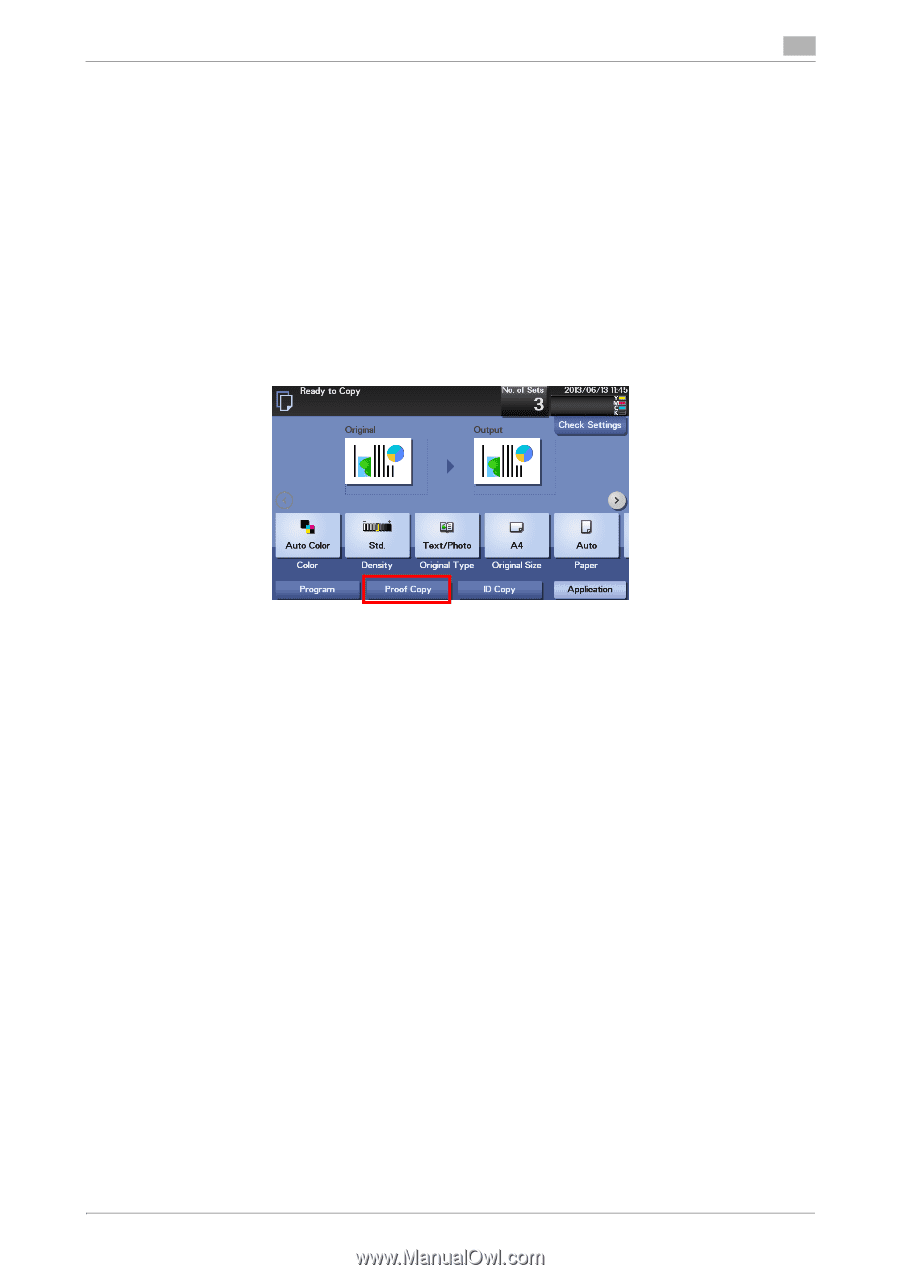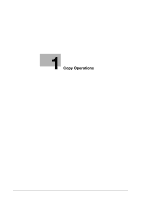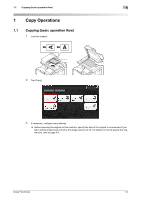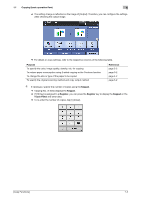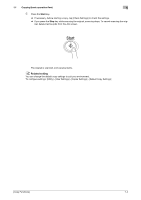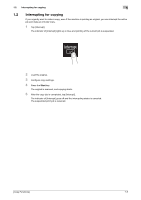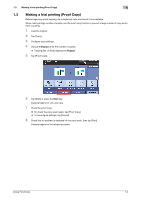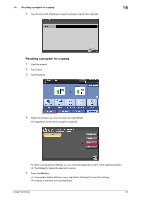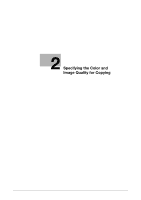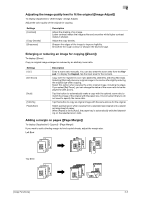Konica Minolta bizhub C3350 bizhub C3850/C3350 Copy Functions User Guide - Page 8
Making a trial printing Proof Copy
 |
View all Konica Minolta bizhub C3350 manuals
Add to My Manuals
Save this manual to your list of manuals |
Page 8 highlights
1.3 Making a trial printing (Proof Copy) 1 1.3 Making a trial printing (Proof Copy) Before beginning actual copying, do a single test copy and check it is acceptable. When making a large number of copies, use the proof copy function to prevent a large number of copy errors from occurring. 1 Load the original. 2 Tap [Copy]. 3 Configure copy settings. 4 Using the Keypad, enter the number of copies. % Tapping [No. of Sets] displays the Keypad. 5 Tap [Proof Copy]. 6 Tap [Start] or press the Start key. Copying begins for only one copy. 7 Check the proof copy. % To check the copy result again, tap [Proof Copy]. % To reconfigure settings, tap [Cancel]. 8 Check that no problem is detected on the copy result, then tap [Print]. Copying begins for the remaining copies. [Copy Functions] 1-6