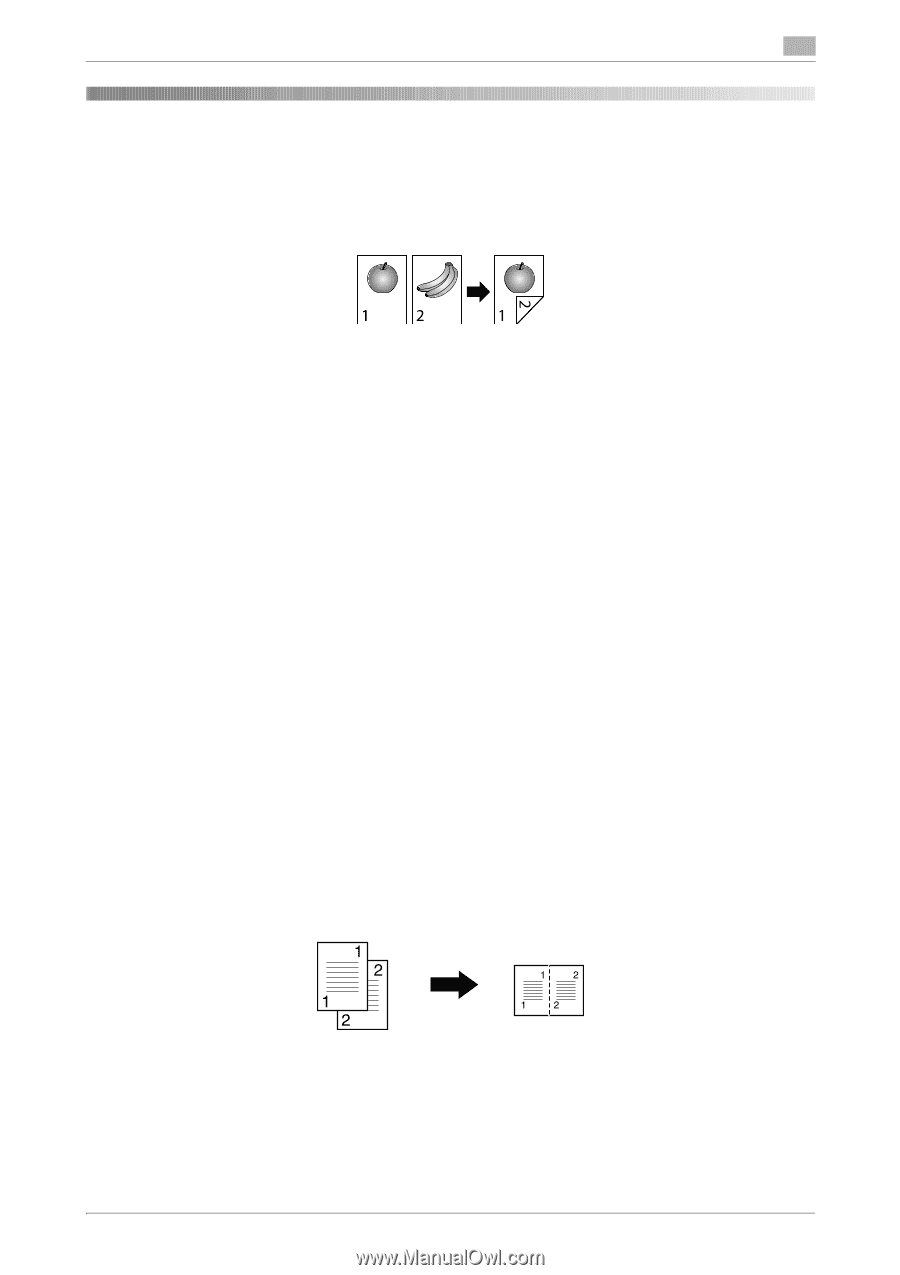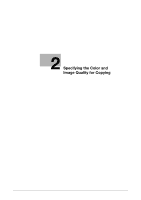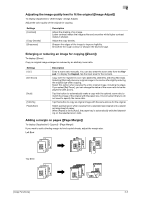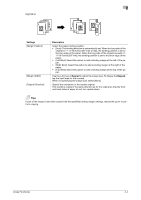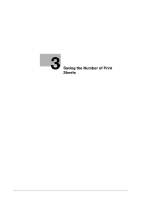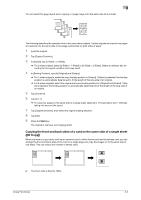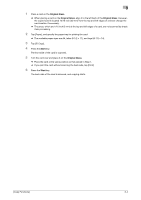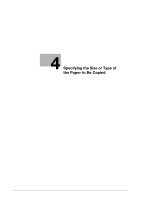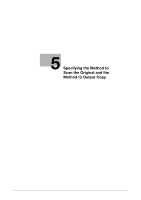Konica Minolta bizhub C3350 bizhub C3850/C3350 Copy Functions User Guide - Page 16
Saving the Number of Print Sheets
 |
View all Konica Minolta bizhub C3350 manuals
Add to My Manuals
Save this manual to your list of manuals |
Page 16 highlights
3 3 Saving the Number of Print Sheets Copying on both sides of paper ([Duplex]) Copy the 1-sided original on both sides of paper, or copy the 2-sided original on both sides or on a single side of sheets of paper. By using both sides of paper for copying, you can reduce paper consumption by half. You can further reduce the amount of paper used by using the Combine function. This section describes the operation flow in the case where a 1-sided original of multiple pages is copied onto both sides of sheets of paper. 1 Load the original. 2 Tap [Duplex/Combine]. 3 In [Duplex], tap [1-Sided > 2-Sided]. % For 2-sided original, select [2-Sided > 1-Sided] or [2-Sided > 2-Sided]. Select an arbitrary key according to the original condition and copy result. 4 In [Binding Position], specify [Original] and [Output]. % For 1-sided originals, select the copy binding position in [Output]. If [Auto] is selected, the binding position is automatically determined to fit the length of the long edge of an original. % For 2-sided originals, select the original and copy binding positions in [Original] and [Output]. If [Auto] is selected, the binding position is automatically determined to fit the length of the long side of an original. 5 Tap [Original Direction], then select the original loading direction. 6 Tap [OK]. 7 Press the Start key. The original is scanned, and copying starts. Copying multiple pages on the same side of a single sheet ([Combine]) Multiple pages (such as two or four pages) can be reduced and copied on the same side of a single sheet, enabling you to reduce paper consumption. You can further reduce paper consumption by combining with the 2-Sided copy function. [Copy Functions] 3-2