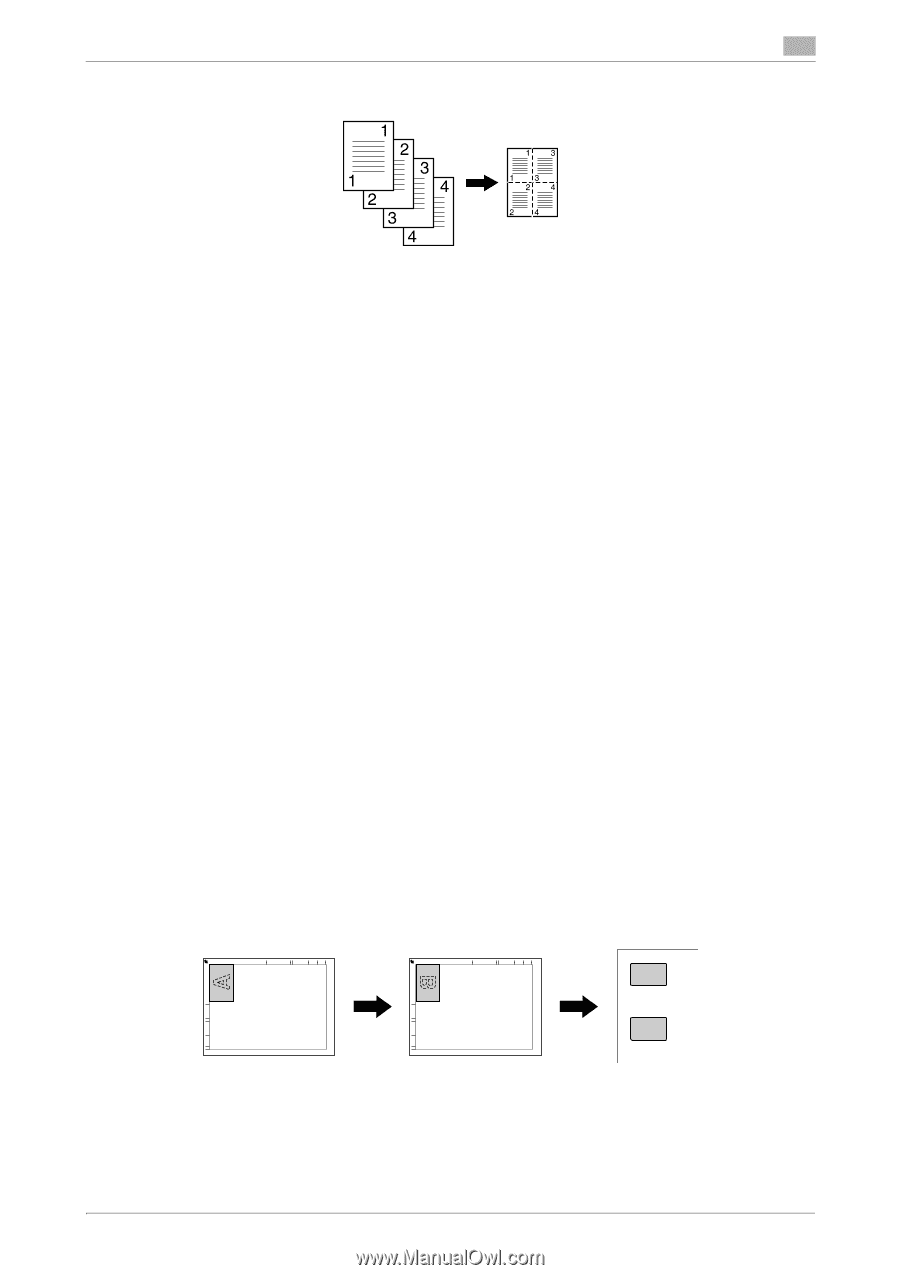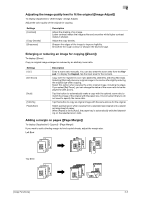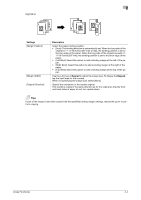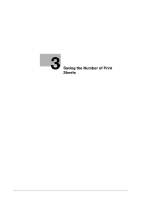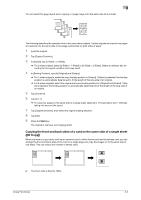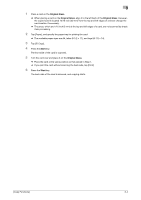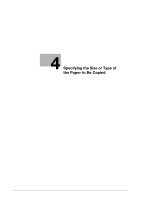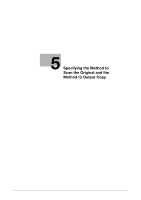Konica Minolta bizhub C3350 bizhub C3850/C3350 Copy Functions User Guide - Page 17
Copying the front and back sides of a card on the same side of a single sheet, ID Copy]
 |
View all Konica Minolta bizhub C3350 manuals
Add to My Manuals
Save this manual to your list of manuals |
Page 17 highlights
3 You can select the page layout when copying a 4-page image onto the same side of one sheet. The following describes the operation flow in the case where multiple 1-sided originals are copied, two pages are reduced into the same side of one page, and printed on both sides of paper. 1 Load the original. 2 Tap [Duplex/Combine]. 3 In [Duplex], tap [1-Sided > 2-Sided]. % For 2-sided original, select [2-Sided > 1-Sided] or [2-Sided > 2-Sided]. Select an arbitrary key according to the original condition and copy result. 4 In [Binding Position], specify [Original] and [Output]. % For 1-sided originals, select the copy binding position in [Output]. If [Auto] is selected, the binding position is automatically determined to fit the length of the long side of an original. % For 2-sided originals, select the original and copy binding positions in [Original] and [Output]. If [Auto] is selected, the binding position is automatically determined to fit the length of the long side of an original. 5 Tap [Combine]. 6 Tap [2 in 1]. % To copy four pages on the same side of a single sheet, select [4 in 1 Horizontal] or [4 in 1 Vertical], taking into account the layout. 7 Tap [Original Direction], then select the original loading direction. 8 Tap [OK]. 9 Press the Start key. The original is scanned, and copying starts. Copying the front and back sides of a card on the same side of a single sheet ([ID Copy]) When you want to copy cards, such as an insurance card, a driver license card and a business card, you can arrange the front and back sides of the card on a single page and copy the images on to the same side of one sheet. This can reduce the number of sheets used. A B 0 The zoom ratio is fixed to 100%. [Copy Functions] 3-3