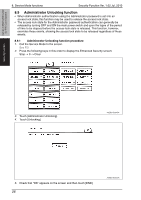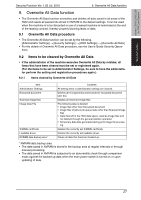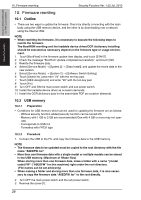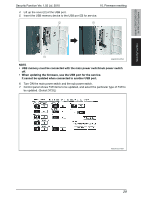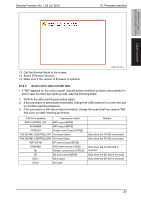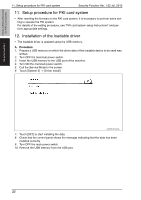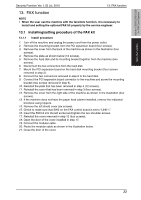Konica Minolta bizhub C360 bizhub C220/C280/C360 PKI Security Operations User - Page 34
Data with * at the left top of data selection screen will be the default data copied - download
 |
View all Konica Minolta bizhub C360 manuals
Add to My Manuals
Save this manual to your list of manuals |
Page 34 highlights
bizhub C360/C280/C220 for PKI Card System Security Function 10. Firmware rewriting Security Function Ver. 1.02 Jul. 2010 F/W to be updated Appropriate board MFP CONTROLLER MFP board (MFPB) SCANNER MFP board (MFPB) PRINTER Printer control board (PRCB) FAX BOARD CONTROLLER1 Fax board (Main) FAX BOARD CONTROLLER2 Fax board (Sub) ADF (DF-M) DF control board (DFCB) FINISHER FNS control board (FSCB) RU Transfer control board (TRCB) SD SD drive board (SDDB) DSC1 DSC board DSC2 Not used Remark Only when the FK-502 is mounted Only when the FK-502 is mounted Only when the FS-527/529 is mounted Only when the SD-509 is mounted Only when the SC-507 is mounted NOTE • Unless one of the keys on the control panel is pressed, firmware is automatically updated after 30 seconds when the main power switch/sub power switch is turned on. • When the BootRom file is in the firmware data, [RootRom] key is displayed. Pressing the key updates data. • When more than one firmware are stored in step 1, pressing [FW Data Select] enables selection. (Data of other models cannot be selected.) (Data with * at the left top of data selection screen will be the default data copied to the root directly in the USB memory.) 8. Press the [START]. (At this time, the Start key starts blinking red.) 9. Check that the control panel shows the message indicating that the data has been rewritten correctly ([Downloading Completed]). Check also the check sum value ([Check Sum ####]) shown on the control panel. (The Start key lights blue.) 10. Turn OFF the main power switch and the sub power switch. 11. Remove the USB memory device, and fix the cover of the USB port using a screw. 12. Turn ON the main power switch and the sub power switch. NOTE • When turning the main power switch ON for the first time after the firmware is updated, data may sometimes be internally updated. In that case, the following message will be displayed. Never turn the main power switch OFF until either the serial number input screen or the trouble code screen is displayed. 30