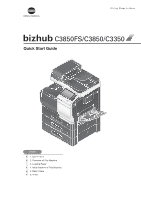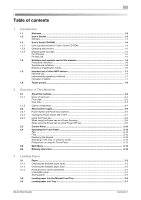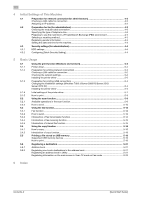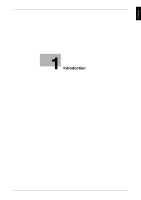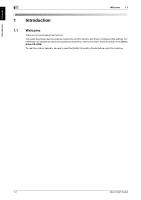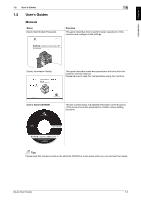Contents-2
[Quick Start Guide]
4
Initial Settings of This Machine
4.1
Preparation for network connection (for administrators)
...........................................................
4-2
Checking a LAN cable for connection
................................................................................................
4-2
Assigning an IP address
.....................................................................................................................
4-2
4.2
Preparation for fax (for administrators)
........................................................................................
4-3
Checking the modular cable connection
............................................................................................
4-3
Specifying the type of telephone line
..................................................................................................
4-3
Preparing to use the machine in a Private Branch Exchange (PBX) environment
..............................
4-3
Selecting a receiving method
..............................................................................................................
4-3
Registering sender information
...........................................................................................................
4-3
Setting the date and time for the machine
..........................................................................................
4-3
4.3
Security settings (for administrators)
............................................................................................
4-4
4.3.1
HDD settings
.......................................................................................................................................
4-4
4.3.2
Configuring [Quick Security Setting]
...................................................................................................
4-4
5
Basic Usage
5.1
Using the print function (Windows environment)
.........................................................................
5-2
5.1.1
Printer driver
........................................................................................................................................
5-2
5.1.2
Preparation for printing (network connection)
....................................................................................
5-2
Checking a LAN cable for connection
................................................................................................
5-2
Checking the network settings
...........................................................................................................
5-2
Installing the printer driver
..................................................................................................................
5-3
5.1.3
Preparation for printing (USB connection)
..........................................................................................
5-4
Changing the installation settings (Windows 7/8/8.1/Server 2008 R2/Server 2012/
Server 2012 R2)
..................................................................................................................................
5-4
Installing the printer driver
..................................................................................................................
5-5
5.1.4
Initial settings of the printer driver
......................................................................................................
5-7
5.1.5
How to print
........................................................................................................................................
5-8
5.2
Using the scan function
..................................................................................................................
5-9
5.2.1
Available operations in the scan function
...........................................................................................
5-9
5.2.2
How to send
......................................................................................................................................
5-10
5.3
Using the fax function
...................................................................................................................
5-12
5.3.1
Fax function
......................................................................................................................................
5-12
5.3.2
How to send
......................................................................................................................................
5-12
5.3.3
Introduction of fax transmission function
.........................................................................................
5-14
5.3.4
Introduction of fax receiving function
...............................................................................................
5-15
5.3.5
Introduction of internet fax function
..................................................................................................
5-15
5.4
Using the copy function
...............................................................................................................
5-16
5.4.1
How to copy
......................................................................................................................................
5-16
5.4.2
Introduction of copy function
............................................................................................................
5-18
5.5
Printing a file stored on USB memory
.........................................................................................
5-19
Supported USB memory devices
.....................................................................................................
5-19
How to print
......................................................................................................................................
5-19
5.6
Registering a destination
.............................................................................................................
5-21
5.6.1
Address book
....................................................................................................................................
5-21
5.6.2
Registering one-touch destinations in the address book
.................................................................
5-21
Registering an address book in Utility
..............................................................................................
5-21
Registering information on the main screen in Scan TX mode or Fax mode
...................................
5-25
6
Index