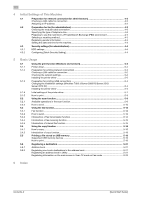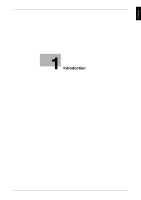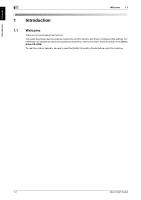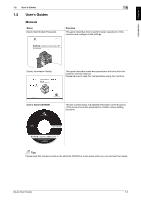Konica Minolta bizhub C3850FS bizhub C3850FS/C3850/C3350 Quick Start Guide - Page 8
Operating environment, Displaying the top For Windows, For Mac OS
 |
View all Konica Minolta bizhub C3850FS manuals
Add to My Manuals
Save this manual to your list of manuals |
Page 8 highlights
Introduction Chapter 1 1.3 User's Guide CD-ROM 1 1.3.2 Operating environment Item Supported operating systems Supported browsers* Required application Display resolution Description Microsoft Windows Vista (SP2) / Windows 7 (SP1)/ Windows 8/ Windows 8.1 Apple Mac OS X 10.4/10.5/10.6/10.7/10.8/10.9 For Windows • Internet Explorer 7.x/8.x/9.x/10.x (desktop versions)/11.x (desktop ver- sions) • Firefox 3.5 or later/ESR 10.0 or later For Mac OS • Safari 2.x/3.x/4.x/5.x/6.x/7.x For Windows • Adobe Reader 9.x/10.x/11.x For Mac OS • Adobe Reader 8.x/9.x/10.x/11.x 1024 e 768 pixels or more * JavaScript must be enabled. Tips When Adobe Reader is installed, the plug-in to open PDF files using the browser will be enabled. For Windows, change the setting in Preferences in Adobe Reader to open PDF files directly using Adobe Reader. For details, refer to Adobe Help. 1.3.3 Displaying the top page For Windows In Windows Vista/7, inserting the CD into the CD-ROM drive of the computer displays auto play messages. Clicking [rundll32.exe] displays the top page. In Windows 8/8.1, a message appears to prompt you to select a disk operation when the CD is inserted into the CD-ROM drive of the computer. Clicking [index_win.exe] displays the top page. For Mac OS Double-click the CD icon on the desktop and [index.html] in sequence; the top page appears. [Quick Start Guide] 1-5