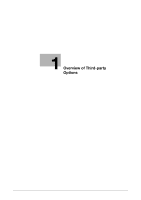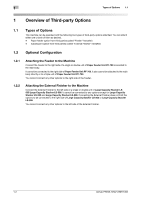Konica Minolta bizhub PRESS 1250 bizhub PRESS 1052/1250/1250P Additional Infor - Page 10
Select [Feeder] in [Paper Settings for Each Tray]. Specify [Paper Type], [Paper Weight], [Paper
 |
View all Konica Minolta bizhub PRESS 1250 manuals
Add to My Manuals
Save this manual to your list of manuals |
Page 10 highlights
2 3 Click the [Basic] tab. 4 Select [Feeder] in [Paper Tray]. Operating the Machine with the Feeder 2.1 5 Specify the appropriate [Paper Size]. If you are using custom size paper, be sure to select [Custom Size] and specify the value set for the Feeder. 6 Click [Default Paper Type]. 7 Select [Feeder] in [Paper Settings for Each Tray]. Specify [Paper Type], [Paper Weight], [Paper Color], and [Pre-Punched] as necessary. 8 Click [OK]. 9 Click [OK] to start printing. 2-4 bizhub PRESS 1250/1250P/1052

Operating the Machine with the Feeder
2
2-4
bizhub PRESS 1250/1250P/1052
2.1
3
Click the [Basic] tab.
4
Select [Feeder] in [Paper Tray].
5
Specify the appropriate [Paper Size].
If you are using custom size paper, be sure to select [Custom Size] and specify the value set for the
Feeder.
6
Click [Default Paper Type].
7
Select [Feeder] in [Paper Settings for Each Tray]. Specify [Paper Type], [Paper Weight], [Paper Color],
and [Pre-Punched] as necessary.
8
Click [OK].
9
Click [OK] to start printing.