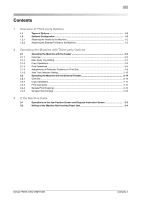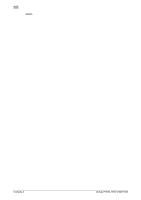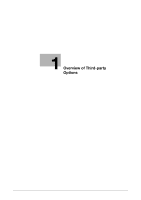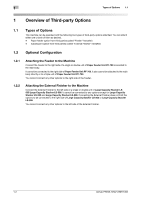Konica Minolta bizhub PRESS 1250 bizhub PRESS 1052/1250/1250P Additional Infor - Page 8
Operating the Machine with Third-party Options - bizhub press 1250p
 |
View all Konica Minolta bizhub PRESS 1250 manuals
Add to My Manuals
Save this manual to your list of manuals |
Page 8 highlights
2 Operating the Machine with the Feeder 2.1 2 Operating the Machine with Third-party Options 2.1 Operating the Machine with the Feeder 2.1.1 Overview When the Feeder is attached, perform the operation in the following order: 1 Turn ON the respective power switches of the main body and Feeder. % For details on turning ON/OFF the power switch of the main body, refer to "2.2 Turning On/Off the Power" in [User's Guide - Copier] (or [User's Guide - Machine Information & Copier] for bizhub PRESS 1250P (Metric area), [User's Guide - Main Body] for bizhub PRESS 1250P (Inch area)). % For details on turning ON/OFF the power switch of the Feeder, refer to the Feeder's documentation. If you turn OFF the power of the Feeder when that of the main body is ON, the message [Please confirm status of feeder] is displayed and the machine becomes unable to continue printing. 2 Make the necessary settings and load paper to the Feeder. For details, refer to the Feeder's documen- tation. 3 Specify the paper conditions for the paper loaded to the Feeder on the main body. For the procedure, see page 2-2 in this document. 4 Make the necessary settings for the main body when copying or for the printer driver when printing, and start the output operation. For the procedure, see page 2-3 in this document. 5 Perform the following operations as necessary. Adjustments of the reference positions on the print side: For details, see page 2-8 in this document. Auto Tray Selection Setting: For details, see page 2-13 in this document. 2.1.2 Main Body Tray Setting Make the tray settings on the main body. 1 Press [Tray Setting] on the Machine Screen. 2 Select [Feeder] under [Paper Tray]. 2-2 bizhub PRESS 1250/1250P/1052