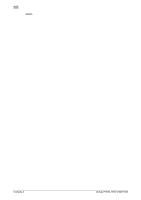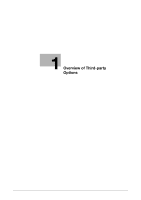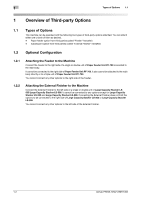Konica Minolta bizhub PRESS 1250 bizhub PRESS 1052/1250/1250P Additional Infor - Page 9
Copy Operations, Print Operations, Windows: Print operations using the PCL driver - bizhub press 1250p drivers
 |
View all Konica Minolta bizhub PRESS 1250 manuals
Add to My Manuals
Save this manual to your list of manuals |
Page 9 highlights
2.1 Operating the Machine with the Feeder 2 3 Specify the tray setting using the same paper conditions, such as Paper Size and Weight, for the Feed- er. Paper to be loaded to the Feeder must follow the specifications for the main body and Feeder. Specifications for the main body Paper size: 95 mm to 324 mm (3.73" to 12.76") widthwise, 133 mm to 483 mm (5.26" to 18.98") lengthwise Weight: 40 to 350 g/m2 (11 to 93 lb Bond) 2.1.3 Copy Operations To copy using paper fed from the Feeder, select [Feeder] in the paper tray area on the Copy Screen. For details about other settings, refer to appropriate sections in [User's Guide - Copier]. (The copy function is not available for bizhub PRESS 1250P.) 1 Position the original. 2 Press [COPY] tab to display the Copy Screen. 3 Select [Feeder] in the paper tray area. 4 Select additional copy conditions, as desired. 5 Press Start on the control panel. % You cannot output unless you return to the Copy Screen. Be sure to display the Copy Screen when you start printing. 2.1.4 Print Operations The operation differs depending on your operating system and printer driver. Follow the appropriate procedure in this section to perform printing. Windows: Print operations using the PCL driver Before printing Right-click on the appropriate printer from [Devices and Printers] (in Windows 7) and click [Printer Properties]. Then, click the [Configure] tab to verify that [Feeder Unit] is selected in [Device Option]. Printing procedure 1 Select the print command in your application and select the appropriate printer driver (the default name is [KONICA MINOLTA 1250/1052 PCL]). 2 Click [Preferences] or [Properties]. The properties screen of the printer driver is displayed. bizhub PRESS 1250/1250P/1052 2-3