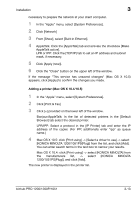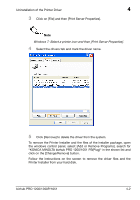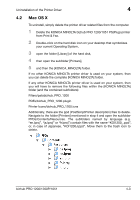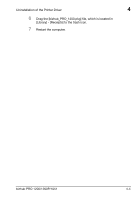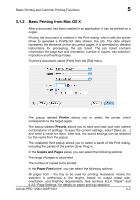Konica Minolta bizhub PRO 1200/1200P bizhub PRO 1051/1200/1200P PostScript 3 P - Page 37
Uninstallation of the Printer Driver, 4.1 Windows, Windows
 |
View all Konica Minolta bizhub PRO 1200/1200P manuals
Add to My Manuals
Save this manual to your list of manuals |
Page 37 highlights
Uninstallation of the Printer Driver 4 4 Uninstallation of the Printer Driver 4.1 Windows To remove the KONICA MINOLTA bizhub PRO 1200/1200P/1051 PS printer driver from your computer, you must close all applications that may have used the printer. Then follow these steps: 1 Click on [Start] and select [Printers and faxes]. You will get this screen: 2 Right-click on the printer to remove and select [Delete]. If the printer you want to remove is fit with a checkmark in a black circle. This is the symbol for the "standard printer". When you delete the current standard printer, a message will come up and inform you which of the remaining printers will be the new standard printer. After that, you have to delete the driver files from the system. bizhub PRO 1200/1200P/1051 4-1