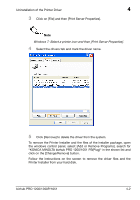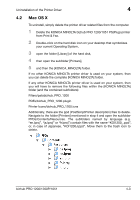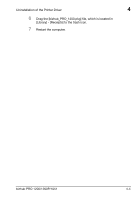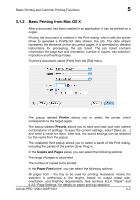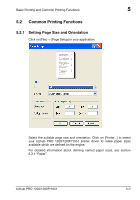Konica Minolta bizhub PRO 1200/1200P bizhub PRO 1051/1200/1200P PostScript 3 P - Page 39
Mac OS X, Delete the KONICA MINOLTA bizhub PRO 1200/1051 PSPlug printer
 |
View all Konica Minolta bizhub PRO 1200/1200P manuals
Add to My Manuals
Save this manual to your list of manuals |
Page 39 highlights
Uninstallation of the Printer Driver 4 4.2 Mac OS X To uninstall, simply delete the printer driver related files from the computer. 1 Delete the KONICA MINOLTA bizhub PRO 1200/1051 PS(Plug) printer from Print & Fax. 2 Double-click on the hard disk icon on your desktop that symbolizes your current Operating System, 3 open the folder [Library] of the hard disk, 4 then open the subfolder [Printers], 5 and then the [KONICA_MINOLTA] folder. If no other KONICA MINOLTA printer driver is used on your system, then you can delete the complete [KONICA MINOLTA] folder. If any other KONICA MINOLTA printer driver is used on your system, then you will have to remove the following files within the [KONICA MINOLTA] folder (and the contained subfolders): Filters/pstobizhub_PRO_1200 PDEs/bizhub_PRO_1200.plugin Printer Icons/bizhub_PRO_1200.icns Additionally, there are the ppd (PostScriptPrinter description) files to delete. Navigate to the folder [Printers] mentioned in step 4 and open the subfolder PPDs/Contents/Resources. The subfolders named by language (e.g. "en.lproj", "ja.lproj" or "fr.lproj") contain files with the name "KOI1200_.ppd", or, in case of Japanese, "KOI1200J.ppd". Move them to the trash icon to delete. bizhub PRO 1200/1200P/1051 4-3