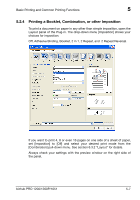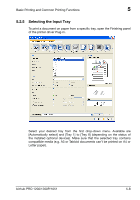Konica Minolta bizhub PRO 1200/1200P bizhub PRO 1051/1200/1200P PostScript 3 P - Page 52
Setting image quality and toner saving
 |
View all Konica Minolta bizhub PRO 1200/1200P manuals
Add to My Manuals
Save this manual to your list of manuals |
Page 52 highlights
Basic Printing and Common Printing Functions 5 5.2.9 Setting image quality and toner saving To set print and image quality, open the Screen panel of the printer driver Plug-in. In this panel you can set the [Resolution] of the printed document (600 or 1200 dpi). Also you can set the [Screen Frequency], (measured in lines per inch, lpi). Higher values at screen frequency yield a finer raster, but allow less grey levels to be distinguished. [Screen Angle] allows to adjust the angle (measured in degrees,°) in which the raster lines are applied against a virtual horizontal line. In general, you don't need to change the default setting. [Print Quality] can reduce the amount of used toner in two steps for e.g. previews of documents to print. For detailed information about image and print quality see section 6.3.9 "Screen". bizhub PRO 1200/1200P/1051 5-12