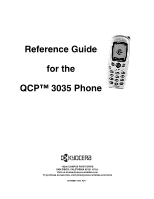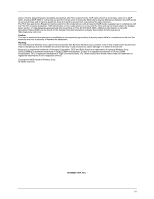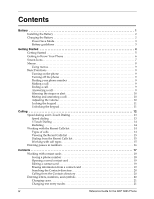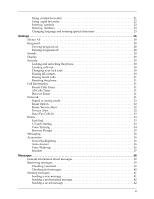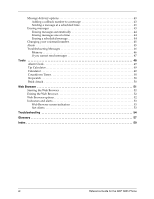Kyocera 3035 Reference Guide
Kyocera 3035 - QCP Cell Phone Manual
 |
View all Kyocera 3035 manuals
Add to My Manuals
Save this manual to your list of manuals |
Kyocera 3035 manual content summary:
- Kyocera 3035 | Reference Guide - Page 1
Reference Guide for the QCP™ 3035 Phone 10300 CAMPUS POINT DRIVE SAN DIEGO, CALIFORNIA 92121 U.S.A. Visit us at www.kyocera-wireless.com To purchase accessories, visit www.kyocera-wireless.com/store 80-B6863-1EN, Rev. - - Kyocera 3035 | Reference Guide - Page 2
the QCPTM 3035 phone. Software changes may have occurred after this printing. Kyocera reserves the right to make changes in technical and product specifications without prior notice. The products and equipment described in this documentation are manufactured under license from QUALCOMM Incorporated - Kyocera 3035 | Reference Guide - Page 3
cause damage or a defect to the phone. Kyocera is a registered trademark of Kyocera Corporation. QCP and Brick Attack are trademarks of Kyocera Wireless Corp. QUALCOMM is a registered trademark of QUALCOMM Incorporated. Eudora is a registered trademark of QUALCOMM Incorporated. T9 is a registered - Kyocera 3035 | Reference Guide - Page 4
Contacts directory 20 Calling from the Contacts directory 20 Entering letters, numbers, and symbols 20 Changing cases 21 Changing text entry modes 21 iv Reference Guide for the QCP 3035 Phone - Kyocera 3035 | Reference Guide - Page 5
all contacts 30 Erasing recent calls 31 Resetting the phone 31 Call Information 31 Recent Calls Timer 31 All Calls Timer 31 Browser Timer 31 Network 31 Digital or analog mode 32 Roam Option 32 Roam/Service Alert 32 Privacy Alert 32 Data/Fax Calls In 33 Extras 33 Fast Find 33 1-Touch - Kyocera 3035 | Reference Guide - Page 6
time 44 Erasing a scheduled message 44 Changing your voicemail number 45 Alerts 45 Troubleshooting Messages 46 Memory 46 If you cannot send messages 47 Tools 48 Alarm screen indicators 53 Net Alerts 53 Troubleshooting 54 Glossary 57 Index 59 vi Reference Guide for the QCP 3035 Phone - Kyocera 3035 | Reference Guide - Page 7
Chapter 1 Battery This chapter covers the basic functions of your QCP™ 3035 phone. In this chapter ■ Installing the Battery ■ Charging the Battery page 2 page 2 Battery 1 - Kyocera 3035 | Reference Guide - Page 8
the battery icon looks like . You can safely recharge the battery at any time, even if it has a partial charge. Turn off the phone before charging the battery with the AC Adapter. The battery takes less Tip time to charge if the phone is turned off. 2 Reference Guide for the QCP 3035 Phone - Kyocera 3035 | Reference Guide - Page 9
any key to exit. -POWER SAVENo service available. Press any key to exit. Battery guidelines ■ Do not disassemble, puncture, or short-circuit the battery. ■ If you have not used the battery for more than a month, recharge it before using your phone. ■ Avoid extreme temperatures, direct sunlight - Kyocera 3035 | Reference Guide - Page 10
Chapter 2 Getting Started This chapter covers the basic functions of your QCP 3035 phone. In this chapter ■ Getting Started ■ Getting to Know Your Phone ■ Screen Icons ■ Menus ■ Basic Functions page 5 page 6 page 7 page 8 page 9 4 Reference Guide for the QCP 3035 Phone - Kyocera 3035 | Reference Guide - Page 11
Getting Started Getting Started 1. Press the End/Power key to turn the phone on or off, end a call, or return to the home screen. 2. Press the Send/Talk key to start or answer a call. 3. Press the center of - Kyocera 3035 | Reference Guide - Page 12
Getting to Know Your Phone Getting to Know Your Phone 1 Jack for Hands-free headset (headset sold separately). 7 2 Home screen. Press to select Menu. 3 Send/Talk key starts or 13 Jacks for AC Adapter (included) and data cable (sold separately) 13 6 Reference Guide for the QCP 3035 Phone - Kyocera 3035 | Reference Guide - Page 13
up instead of ringing. The phone is outside of its home area. You have a text message, voice mail, or page. Enhanced CDMA voice privacy is on, if available from your service provider. This icon also indicates when you are in a secure web browser session. The battery is fully charged. The more - Kyocera 3035 | Reference Guide - Page 14
* ■ Text InBox ■ Net Alerts ■ Text Outbox* ■ Filed ■ Erase Msgs ■ Msg Settings * These message options may not be in the menu if MO-SMS is disabled. Phone Info ■ Phone Number ■ Roaming/Service Status (shown only if you are roaming) 8 Reference Guide for the QCP 3035 Phone - Kyocera 3035 | Reference Guide - Page 15
to return to the home screen. ■ In this guide, → tells you to select an option from a menu. For example, Menu → Settings means select Menu, then the Settings menu. Basic Functions This document describes the QCP 3035 trimode phone by Kyocera, with CDMA digital service at 800 MHz and 1900 MHz, and - Kyocera 3035 | Reference Guide - Page 16
you have just set is used as a baseline. You can manually adjust the volume during a call. ■ Disabled-Keeps the volume level the same unless you manually adjust it using . You can still manually adjust the earpiece volume when SmartSound is on. Note 10 Reference Guide for the QCP 3035 Phone - Kyocera 3035 | Reference Guide - Page 17
Basic Functions Locking the keypad ■ To protect your phone from accidental keypresses when a call is not in progress, press and hold until the message appears: "Keypad guard is active. Press 123 to unlock." ■ For - Kyocera 3035 | Reference Guide - Page 18
Chapter 3 Calling Your QCP 3035 phone contains many calling features. In this chapter ■ Speed dialing and 1-Touch Dialing ■ Working with the Recent Calls list ■ Entering pauses in numbers page 13 page 14 page 16 12 Reference Guide for the QCP 3035 Phone - Kyocera 3035 | Reference Guide - Page 19
home screen after receiving a notification, press and hold your voicemail speed dialing number. ( is the default.) -or- Press in to select Voice from the bottom of the screen. ■ To learn how to change the phone number assigned to your voicemail number" on page 45. , see "Changing Calling 13 - Kyocera 3035 | Reference Guide - Page 20
< 123-4567 ? John > Office Types of calls Call types are indicated by the following icons. Some call types may not be available on all phones. Check with your service provider. Call to Call from Three-way call Forwarded call Call waiting Missed call 14 Reference Guide for the QCP 3035 Phone - Kyocera 3035 | Reference Guide - Page 21
Save New-Saves the phone number as a new contact. See "Saving a phone number" on page 18. ■ Add to-Allows you to add the phone number to an existing go to voicemail. Three-way calling If this feature is available from your service provider, you may conduct three-way calls. 1. Press to put your first - Kyocera 3035 | Reference Guide - Page 22
Press right through the list of options at the bottom of the screen. 3. Press in to select a type of pause. ■A will appear in the phone number for a timed pause. ■A will appear in the phone number for a hard pause. 4. Enter the remaining numbers. 16 Reference Guide for the QCP 3035 Phone - Kyocera 3035 | Reference Guide - Page 23
work, home, mobile, pager, or fax. Phone numbers and cards can be set up as secret, so you can only access them with a security code. If you have the Connectivity Toolkit Contacts Manager software (sold separately) and data Tip cable, you can download phone book entries from your computer to the - Kyocera 3035 | Reference Guide - Page 24
, mobile, pager, or fax. - Add Voice Dial- phone number from the Contacts directory 1. From the home screen, select Menu → Contacts → Add New. 2. Select Phone Number. 3. Enter the phone number up to as many digits as will fit on the screen. 4. Select Next. 18 Reference Guide for the QCP 3035 Phone - Kyocera 3035 | Reference Guide - Page 25
3. Press in to select the contact card you want to edit. 4. Select Options to edit the entire contact card -orSelect the specific information (such as the phone number) you want to edit. Enter the new information. 5. If finished, press in to select Save. Erasing information from a contact card - Kyocera 3035 | Reference Guide - Page 26
Personal List. -or- To search for a specific name, enter all or part of the name and select Find Name. A default text entry mode is . ■ To enter spaces between words, press . ■ To move the cursor, press right or left. ■ To erase characters, press . 20 Reference Guide for the QCP 3035 Phone - Kyocera 3035 | Reference Guide - Page 27
Entering letters, numbers, and symbols Changing cases ■ Press twice to capitalize the next letter. A appears. ■ Press three times to capitalize every letter. A again to return to normal text entry mode. appears. Press ■ Press four times to capitalize the first letter of each sentence. A - Kyocera 3035 | Reference Guide - Page 28
the word "how," press keys → → in this order. The software suggests words as you type. ■ Wait until you have typed the entire entering text. right or to move the cursor and ■ For more instructions on how to use Tegic T9 rapid text entry, go to www. Reference Guide for the QCP 3035 Phone - Kyocera 3035 | Reference Guide - Page 29
Numbers Only. 4. Press → → in this order. Changing language and entering special characters Your phone may support English, French, Spanish or Portuguese languages. If you select English, enter the letters printed on the keys. If you select another language, you can also enter letters with - Kyocera 3035 | Reference Guide - Page 30
screen, select Menu →Settings → Display → Language. 2. Select the language from the list and press in. 3. Press the appropriate keys to enter special characters. 24 Reference Guide for the QCP 3035 Phone - Kyocera 3035 | Reference Guide - Page 31
allows you to customize features such as the type of ringer you hear, the volume of the key beeps and ringer, and your phone's display. In this chapter ■ Silence All ■ Keyguard ■ Sounds ■ Display ■ Security ■ Call Information ■ Network ■ Extras ■ Messaging ■ Accessories page 28 page 28 page 28 - Kyocera 3035 | Reference Guide - Page 32
Call Ring ■ Minute Alert ■ Voice Answer Display ■ Backlighting ■ My Banner ■ Hot Keys ■ Main Menu View ■ Auto-Hyphenation ■ Language ■ Time/Date Format ■ Contrast Display 26 Reference Guide for the QCP 3035 Phone - Kyocera 3035 | Reference Guide - Page 33
Out ■ Change Lock Code ■ Erase All Contacts ■ Erase Recent Calls ■ Phone Reset Call Information ■ Recent Calls Timer ■ All Calls Timer ■ Browser Timer Network ■ Digital or Analog ■ Roam Option ■ Roam/Srvc Alert ■ Privacy Alert ■ Data/Fax Calls In Extras ■ Fast Find ■ 1-Touch Dialing ■ Voice Training - Kyocera 3035 | Reference Guide - Page 34
phone sounds, including the ringer and all alerts, while leaving the phone on. You can replace the sounds by setting the phone your phone against accidental keypresses and accidental calls when the phone is . Sounds You may change the alert sounds your phone makes. ■ Select Menu → Settings → Sounds - Kyocera 3035 | Reference Guide - Page 35
in a list. Press to scroll through the list. up or down ■ Auto-Hyphenation-The phone automatically enters hyphens when you enter a phone number. ■ Language-Allows you to choose the language displayed on your phone. ■ Time/Date Format-Allows you to choose how the time and date is displayed on - Kyocera 3035 | Reference Guide - Page 36
and unlocking the phone You can lock your phone to prevent unauthorized access to it. When you lock your phone, you can only call a number set up as an emergency number, a service provider number, or ?" Select No to cancel or Yes to erase all contacts. 30 Reference Guide for the QCP 3035 Phone - Kyocera 3035 | Reference Guide - Page 37
. Your four-digit lock code, Recent Calls timer, Contacts directory, Text InBox and Text Note OutBox contents, and service programming are not reset when you reset your phone. Call Information This setting allows you to view call timer information. Recent Calls Timer This timer displays the total - Kyocera 3035 | Reference Guide - Page 38
any system the phone service provides. • No Roaming-Prevents you from making or receiving calls outside of your home service area. Roam/Service Alert Use this setting to have the phone alert you shows on the screen, regardless of these settings. Note 32 Reference Guide for the QCP 3035 Phone - Kyocera 3035 | Reference Guide - Page 39
to data mode for the next incoming call or the next ten minutes. • Fax, until off-Forces the phone into fax mode until the phone is turned off. • Data, until off-Forces the phone into data mode until the phone is turned off. Extras These settings allow you to program various options. Fast Find - Kyocera 3035 | Reference Guide - Page 40
as a headset, hands-free car kit, or portable hands-free car kit. To activate VR Once VR training is complete, you can activate the system in one of two ways: ■ From the home screen, press . ■ If you are using your phone with a headset, hands-free car kit or portable hands-free car kit, say "Wake - Kyocera 3035 | Reference Guide - Page 41
be used with an accessory, such as a headset, hands-free car kit, or portable hands-free car kit. In order to use this feature, make sure that is silenced. -or■ Remain silent. The voice alert repeats twice and the phone rings once, then returns to the home screen. Browser Prompt You may receive - Kyocera 3035 | Reference Guide - Page 42
5 seconds. Voice Wake-up If your phone is trained for Voice Recognition, you can plug an external power source into the phone (for example, a Desktop Charger or Hands-free Car Kit), and you are able to wake up the phone with the voice command of "Wake Up." 36 Reference Guide for the QCP 3035 Phone - Kyocera 3035 | Reference Guide - Page 43
Headset Page 29, Headset Ringing, of your user's guide is incorrect. The following information corrects this error. If the headset is plugged into the phone, you will hear incoming calls ring only through the earpiece on your headset. You can set your phone to alert you to incoming calls by - Kyocera 3035 | Reference Guide - Page 44
types. In this chapter ■ General information about messages ■ Retrieving messages ■ Sending messages ■ Message delivery options ■ Erasing messages ■ Changing your voicemail number ■ Alerts ■ Troubleshooting Messages page 39 page 39 page 41 page 43 page 43 page 45 page 45 page 46 38 Reference - Kyocera 3035 | Reference Guide - Page 45
messages General information about messages Note Not all phones support sending messages. If your phone does not, these menu items are Note not have been pre-programmed into your phone for your convenience by your service provider. Check with your service provider. -or■ Press → . Messages 39 - Kyocera 3035 | Reference Guide - Page 46
be available on all phones. Check with your service provider. Note 8. Press to see the message links, which can include a callback number, an email address, or a URL. 9. If the callback number has been sent with the message, press the number. again to call 40 Reference Guide for the QCP 3035 - Kyocera 3035 | Reference Guide - Page 47
Sending messages Not all phone models/wireless carriers support sending messages. If your phone/carrier Note does not, a space or a comma between each phone number or email address. ■ If you are sending a message to more than one contact, the phone automatically inserts a comma between each contact - Kyocera 3035 | Reference Guide - Page 48
from vary depending on the type of message saved, that is, incoming or outgoing. 4. Enter the phone number or email address of the person to whom you are sending the message, or select Contact to choose a contact name. (see page 41 for options). in to select an 42 Reference Guide for the QCP 3035 - Kyocera 3035 | Reference Guide - Page 49
bottom of the screen. to select Yes from the options at -or- 1. To enter a specific phone number, press , then press Other from the options at the bottom of the screen. right to select 2. Enter the phone number. 3. Press to select Done. To change the text entry mode, see "Changing text entry - Kyocera 3035 | Reference Guide - Page 50
ALL?" Select Yes to erase messages or No to cancel. Erasing messages automatically This setting tells your phone to automatically erase some text messages when it is low on memory, in order to accept new at a scheduled time. The message cannot be cancelled. 44 Reference Guide for the QCP 3035 - Kyocera 3035 | Reference Guide - Page 51
not been delivered due to rejection by the network or lack of service. { The scheduled message has been sent to the base station no longer stored on your phone, but you cannot cancel delivery of the message. Changing your voicemail number You can change the phone number assigned to speed dial - Kyocera 3035 | Reference Guide - Page 52
, or selecting Ignore from the bottom of the screen. Troubleshooting Messages Memory If your phone is low on memory or out of memory, you may ■ Erase contacts or text messages to free up more memory. See "Erasing information from a contact card" on page 19. 46 Reference Guide for the QCP 3035 - Kyocera 3035 | Reference Guide - Page 53
Troubleshooting Messages Out of memory When memory is completely full, your phone displays a screen such as the following: ■ Erase contacts or text messages to free up more memory. See "Erasing information from a contact card" on page 19. To have previously read messages automatically erased when - Kyocera 3035 | Reference Guide - Page 54
Chapter 7 Tools The Tools menu contains a variety of helpful items. In this chapter ■ Alarm Clock ■ Tip Calculator ■ Calculator ■ Countdown Timer ■ Stopwatch ■ Brick Attack page 49 page 49 page 49 page 50 page 50 page 50 48 Reference guide for the QCP 3035 - Kyocera 3035 | Reference Guide - Page 55
Alarm Clock Alarm Clock Use the Alarm Clock to set an alert for a specific time. The alert occurs only if the phone is on. 1. Select Menu → Tools → Alarm Clock → Set. ■ Press up or down to select an hour and minutes. ■ Press left or right to switch between - Kyocera 3035 | Reference Guide - Page 56
, the game is paused and exited. You can return to play once the incoming call alert is ended. The game cannot be paused while the phone is off. 50 Reference guide for the QCP 3035 - Kyocera 3035 | Reference Guide - Page 57
Chapter 8 Web Browser You can use your phone to browse the Internet if you have obtained phone Internet services from your service provider and if over-the-air Internet access is available in your area. You cannot receive incoming calls while you are in the Web Browser - Kyocera 3035 | Reference Guide - Page 58
, such as one for business and one for personal use. • Restart-Restarts the Web Browser. • Reset Browser (not available on all phones)-Clears extra web files out of your cache. Do not use this setting unless you are instructed to do so by your service provider. 52 Reference Guide for the QCP 3035 - Kyocera 3035 | Reference Guide - Page 59
an arrow: Indicators and alerts Your weekend weather will be warm and sunny, with highs in the 70s ... Net Alerts If your service provider activated Internet services on your phone and you are in an area that provides over-the-air Internet access, you may receive Net Alerts. These short messages - Kyocera 3035 | Reference Guide - Page 60
wait ..." mean? ■ My phone is out of memory. What do I do? ■ How do I get accessories for my phone? ■ Where to find help page 55 page 55 page 55 page 55 page 55 page 55 page 55 page 55 page 55 page 55 page 55 page 56 page 56 54 Reference Guide for the QCP 3035 Phone - Kyocera 3035 | Reference Guide - Page 61
What is my lock code? The default lock code is usually either 0000 or the last four digits of your phone number. If you forget your lock code, call your service provider. How do I lock and unlock the phone? See "Security" on page 30. How do I turn my ringer on? Select Menu → Settings → Silence All - Kyocera 3035 | Reference Guide - Page 62
Email: [email protected] ■ Phone: (800) 349-4478 (U.S.A. and Canada only) or (858) 882-1400. Before requesting support, please try to reproduce and isolate the problem. When you contact the Customer Care Center, be ready to provide the following information: ■ The name of your service - Kyocera 3035 | Reference Guide - Page 63
screen keyguard lock code menu menu item power-save mode recent calls list roaming service area service provider A cable that connects the phone to a wall outlet and charges the phone battery. A state in which a phone communicates at 800 MHz and sends voices and key beeps as analog sounds. Code - Kyocera 3035 | Reference Guide - Page 64
in CDMA digital service at 800 and 1900 MHz, and analog cellular service at 800 MHz. Uniform Resource Locator, the address of an Internet location. A URL typically takes the form http://www.locationname.com A tool which allows you to browse the Internet. 58 Reference Guide for the QCP 3035 Phone - Kyocera 3035 | Reference Guide - Page 65
Clock, 49 alerts, 45 B battery installing, 2 removing, 56 replacing, 19 saving a phone number as, 18 Contacts directory calling from, 20 searching, 20 Countdown Timer, 50 D data/fax setup, 33 dialing 57 locking keypad, 11, 28 phone, 30 low memory warning, 46 M memory how to free up, 46 low or full, - Kyocera 3035 | Reference Guide - Page 66
50 calculator, 49 Countdown Timer, 50 stopwatch, 50 Tip Calculator, 49 U unlocking keypad, 28 phone, 30 unmute, 10 V voicemail calling, 13, 39 changing number, 45 checking, 39 volume adjusting automatically (see also Smart Sound), 10 adjusting manually, 10 60 Reference Guide for the QCP 3035 Phone
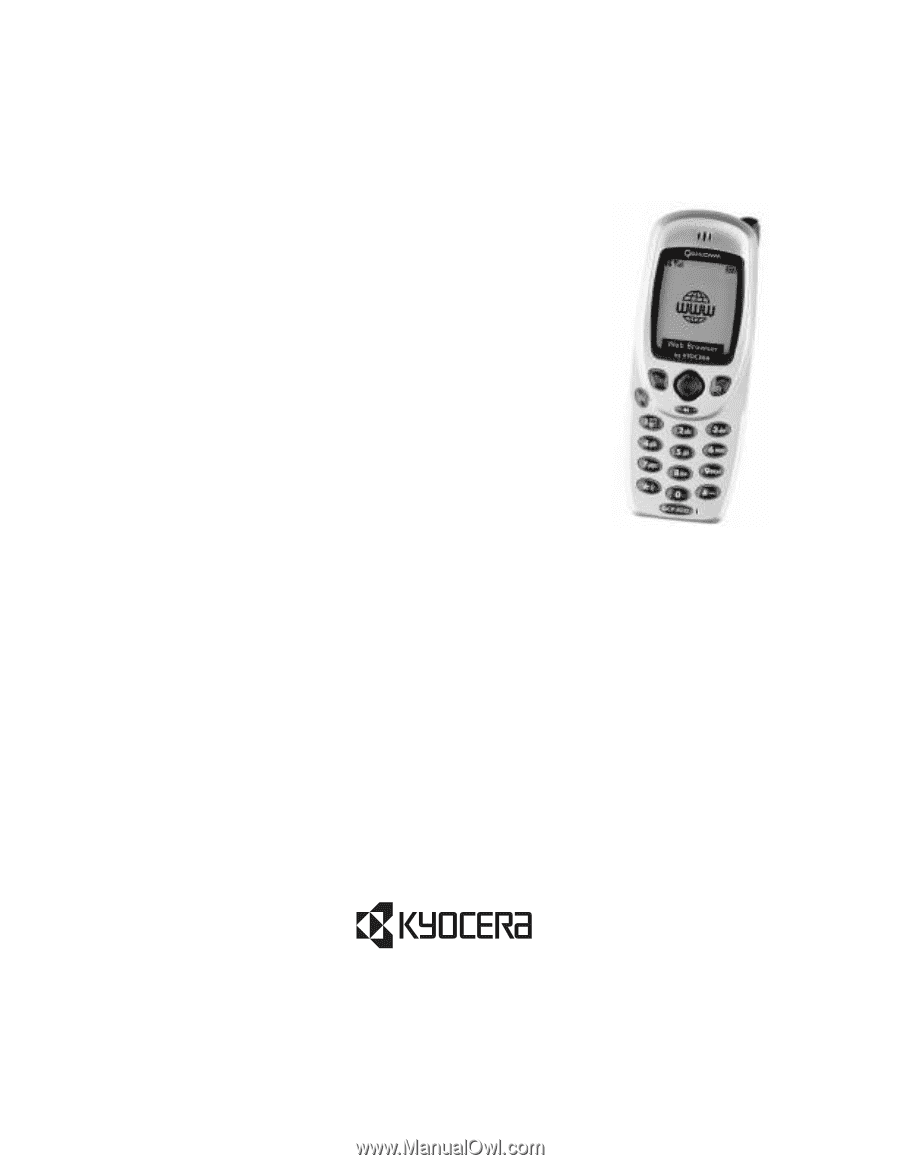
10300 CAMPUS POINT DRIVE
SAN DIEGO, CALIFORNIA 92121 U.S.A.
Visit us at www.kyocera-wireless.com
To purchase accessories, visit www.kyocera-wireless.com/store
80-B6863-1EN, Rev. -
Reference Guide
for the
QCP™ 3035 Phone