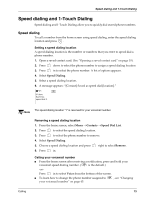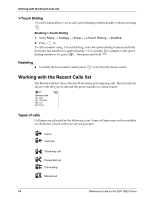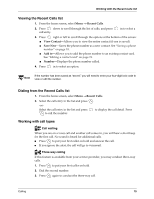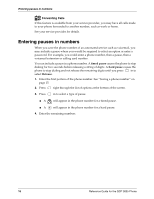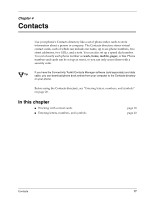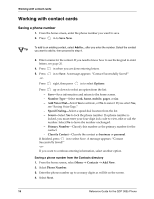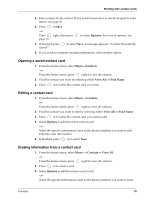Kyocera 3035 Reference Guide - Page 21
Viewing the Recent Calls list, Dialing from the Recent Calls list, Working with call types
 |
View all Kyocera 3035 manuals
Add to My Manuals
Save this manual to your list of manuals |
Page 21 highlights
Working with the Recent Calls list Viewing the Recent Calls list 1. From the home screen, select Menu → Recent Calls. 2. Press down to scroll through the list of calls, and press call entry. in to select a 3. Press right or left to scroll through the options at the bottom of the screen: ■ View Contact-Allows you to view the entire contact (if one is saved). ■ Save New-Saves the phone number as a new contact. See "Saving a phone number" on page 18. ■ Add to-Allows you to add the phone number to an existing contact card. See "Editing a contact card" on page 19. ■ Number-Displays the phone number called. 4. Press in to select an option. If the number has been saved as "secret," you will need to enter your four-digit lock code to Note view or edit the number. Dialing from the Recent Calls list 1. From the home screen, select Menu →Recent Calls. 2. Select the call entry in the list and press -orSelect the call entry in the list and press to call the number. . to display the call detail. Press Working with call types Call waiting When you are on a voice call and another call comes in, you will hear a short beep for the first call. No sound is heard for additional calls. ■ Press to put your first caller on hold and answer the call. ■ If you ignore the alert, the call will go to voicemail. Three-way calling If this feature is available from your service provider, you may conduct three-way calls. 1. Press to put your first caller on hold. 2. Dial the second number. 3. Press again to conduct the three-way call. Calling 15