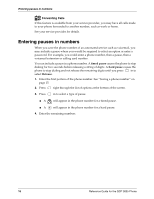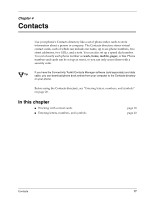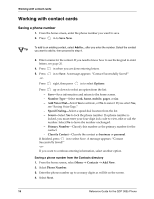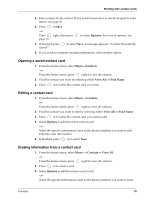Kyocera 3035 Reference Guide - Page 27
Changing cases, Changing text entry modes, Using, normal text entry
 |
View all Kyocera 3035 manuals
Add to My Manuals
Save this manual to your list of manuals |
Page 27 highlights
Entering letters, numbers, and symbols Changing cases ■ Press twice to capitalize the next letter. A appears. ■ Press three times to capitalize every letter. A again to return to normal text entry mode. appears. Press ■ Press four times to capitalize the first letter of each sentence. A appears. Press again to return to normal text entry mode. Changing text entry modes 1. From the text entry screen, press of the screen. in to highlight the options at the bottom 2. Press right to find the current text entry mode (for example, and press in to select it. or T9), 3. A list of text entry modes appears. Press in to select a text entry mode. 4. A list of text entry modes appears. Press in to select a text entry mode. Note: For a faster method of cycling through the text entry modes, press and hold . Tip Using normal text entry normal text entry allows you to enter text using one keypress per letter. Press key once to enter an "a" Press key twice to enter an "b" Press key three times to enter a "c" Press key four times to enter a "2" ■ Two seconds after you choose a character or number, the cursor moves one space to the right. ■ The first letter, and the first letter after a space or punctuation character, is upper case. Normal text entry example The following steps describe how to enter the name "Jane": 1. To enter a "J", press once. 2. To enter an "a", press once. 3. To enter an "n", press twice. 4. To enter an "e", press twice. Contacts 21