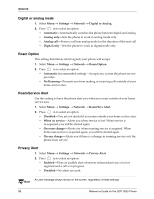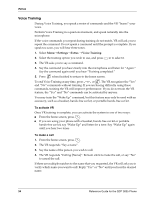Kyocera 3035 Reference Guide - Page 35
Settings, Display, Hot Keys
 |
View all Kyocera 3035 manuals
Add to My Manuals
Save this manual to your list of manuals |
Page 35 highlights
Display Display You may change the appearance of your phone's screen. 1. Select Menu → Settings → Display. 2. Press down to scroll through the list of options, and press an option: in to select ■ Backlighting-Allows you to set the amount of time in which the backlighting will be active after a keypress. Select from the following options: ■ Disabled-Phone does not light up. ■ 10 seconds-Phone lights up for 10 seconds after a call. ■ 30 seconds-Phone lights up for 30 seconds after a call. ■ 10 sec. & in call-Phone lights up for 10 seconds after a call, and lights up during a call. ■ 30 sec. & in call-Phone lights up for 30 seconds after a call, and lights up during a call. ■ My Banner-Allows you to customize what is displayed on the home screen. Press in to select Edit from the options at the bottom of the screen to change what is currently displayed. If you need to know how to use the keypad to enter letters, see page 20. ■ Hot Keys-Allow you to add a feature to the top level menu. Once a feature is chosen as a Hot Key, you may access it directly from the home screen after you select Menu. Select Menu → Settings → Display → Hot Keys. Select the features you want and press in. A check appears in the box of any feature you chose. When finished, select Done and press in. ■ Main Menu View-Allows you to change the appearance of the menus you see when you select Menu from the home screen. Select from the following options: ■ Small Icons-Menu icons are displayed as small icons. More items can fit on the screen. ■ Large Icons-Menu icons are displayed as large icons. Press right to scroll to other menus. One item can fit on the screen. left or ■ List Menus-Menu icons are displayed in a list. Press to scroll through the list. up or down ■ Auto-Hyphenation-The phone automatically enters hyphens when you enter a phone number. ■ Language-Allows you to choose the language displayed on your phone. ■ Time/Date Format-Allows you to choose how the time and date is displayed on the home screen. ■ Contrast Display-Allows you to adjust the brightness of the screen. The level of brightness ranges from Lowest to Highest. Press in to select an option. Settings 29