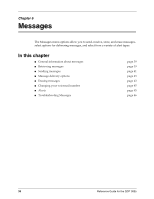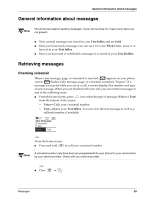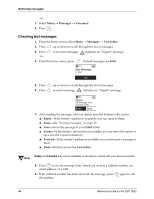Kyocera 3035 Reference Guide - Page 47
Sending messages
 |
View all Kyocera 3035 manuals
Add to My Manuals
Save this manual to your list of manuals |
Page 47 highlights
Sending messages Sending messages Not all phone models/wireless carriers support sending messages. If your phone/carrier Note does not, these menu items may not be present. ■ To learn how to enter text, see "Entering letters, numbers, and symbols" on page 20. ■ Scheduled, pending, and sent messages are stored in your Text OutBox. ■ If you are sending a message to more than one person, enter a space or a comma between each phone number or email address. ■ If you are sending a message to more than one contact, the phone automatically inserts a comma between each contact name. The messages are sent one at a time, once to each addressee. Usage charges may apply to each message; check with your service provider. Note Sending a new message 1. From the home screen, select Menu → Messages → Send New. 2. Enter the phone number or email address of the person to whom you are sending the message, or select Contact to see a list of contacts. 3. Press in to select Next. 4. Enter your message and press in to select Next. 5. Press option: up or down through the list of options. Press in to select an ■ Send Message-Sends the message immediately and saves it in your Text OutBox. ■ Callback Number-Allows you to add a callback number at the end of the message. See "Adding a callback number to a message" on page 43. ■ Delivery Receipt-Sends you a confirmation message when the recipient has received your message. Messages 41