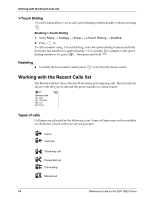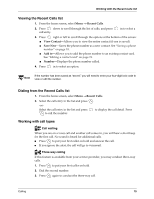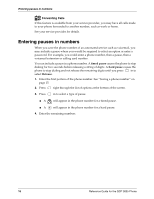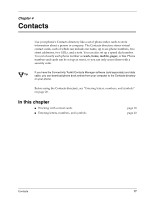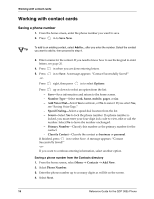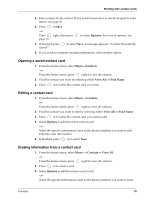Kyocera 3035 Reference Guide - Page 25
Opening a saved contact card, Editing a contact card, Erasing information from a contact card - specifications
 |
View all Kyocera 3035 manuals
Add to My Manuals
Save this manual to your list of manuals |
Page 25 highlights
Working with contact cards 5. Enter a name for the contact. If you need to know how to use the keypad to enter letters, see page 20. 6. Press -orPress page 18. to Save. right, then press to select Options. For a list of options, see 7. If finished, press Saved!" to select Save. A message appears: "Contact Successfully 8. If you want to continue entering information, select another option. Opening a saved contact card 1. From the home screen, select Menu→Contacts. -or- From the home screen, press right to view all contacts. 2. Find the contact you want by selecting either View All or Find Name. 3. Press in to select the contact card you want. Editing a contact card 1. From the home screen, select Menu →Contacts. or- From the home screen, press right to view all contacts. 2. Find the contact you want to edit by selecting either View All or Find Name. 3. Press in to select the contact card you want to edit. 4. Select Options to edit the entire contact card -orSelect the specific information (such as the phone number) you want to edit. Enter the new information. 5. If finished, press in to select Save. Erasing information from a contact card 1. From the home screen, select Menu → Contacts→ View All. or- From the home screen, press right to view all contacts. 2. Press in to select a card. 3. Select Options to edit the entire contact card -orSelect the specific information (such as the phone number) you want to erase. Contacts 19