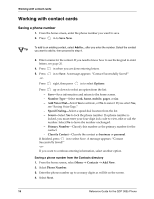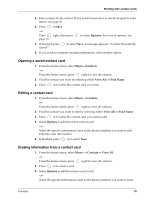Kyocera 3035 Reference Guide - Page 29
Symbol entry example, Entering, numbers, Changing language and entering special characters - print system
 |
View all Kyocera 3035 manuals
Add to My Manuals
Save this manual to your list of manuals |
Page 29 highlights
Entering letters, numbers, and symbols 6. Press down through the list. Each character is matched to a number key. Press the number key corresponding to the symbol you want to use. For example, to enter a comma, press . 7. To exit the list without entering a symbol, press . Symbol entry example The following steps describe how to enter an apostrophe after the name "Jane": 1. After you have entered the name "Jane," press mode you are currently using. in to highlight the text entry 2. Press in again to display a list of text entry modes. 3. Press down through the list and select Symbols. 4. A list of symbols appears. Press to select the apostrophe. 5. An apostrophe will be inserted after the "e" in "Jane." To continue entering text, follow the steps in "Normal text entry example" on page 21. After entering a symbol, the phone automatically returns to the text entry mode you were Note previously using. Entering numbers The number setting allows you to enter numbers using the number keys. ■ Press the key once for each number. ■ To enter numbers in mode, see page 21. Number entry example The following steps describe how to enter the numbers "567": 1. From the text entry screen, press mode. in to highlight the current text entry 2. Press in again to display a list of text entry modes. 3. Press down through the list and select Numbers Only. 4. Press → → in this order. Changing language and entering special characters Your phone may support English, French, Spanish or Portuguese languages. If you select English, enter the letters printed on the keys. If you select another language, you can also enter letters with other marks. The special characters corresponding to each key are shown here: Contacts 23