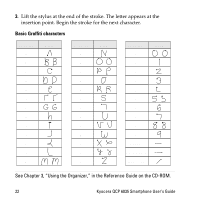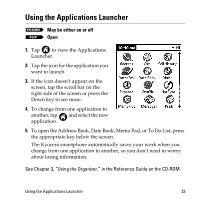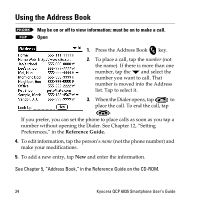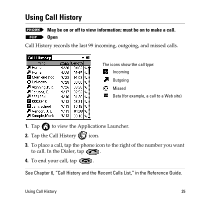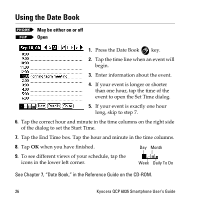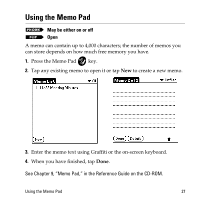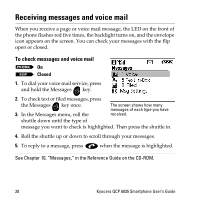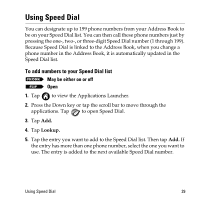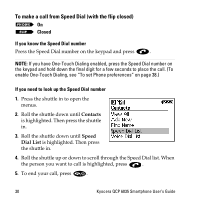Kyocera 6035 User Guide - Page 31
Using Call History
 |
UPC - 820361002099
View all Kyocera 6035 manuals
Add to My Manuals
Save this manual to your list of manuals |
Page 31 highlights
Using Call History May be on or off to view information; must be on to make a call. Open Call History records the last 99 incoming, outgoing, and missed calls. The icons show the call type: Incoming Outgoing Missed Data (for example, a call to a Web site) 1. Tap to view the Applications Launcher. 2. Tap the Call History icon. 3. To place a call, tap the phone icon to the right of the number you want to call. In the Dialer, tap . 4. To end your call, tap . See Chapter 6, "Call History and the Recent Calls List," in the Reference Guide. Using Call History 25

Using Call History
25
Using Call History
Call History records the last 99 incoming, outgoing, and missed calls.
1.
Tap
to view the Applications Launcher.
2.
Tap the Call History
icon.
3.
To place a call, tap the phone icon to the right of the number you want
to call. In the Dialer, tap
.
4.
To end your call, tap
.
See Chapter 6,
“
Call History and the Recent Calls List,
”
in the Reference Guide.
May be on or off to view information; must be on to make a call.
Open
The icons show the call type:
Incoming
Outgoing
Missed
Data (for example, a call to a Web site)