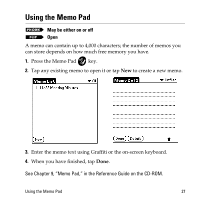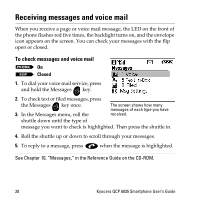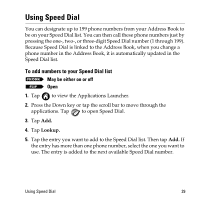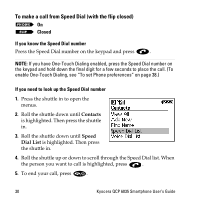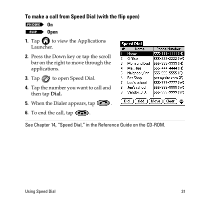Kyocera 6035 User Guide - Page 38
Using the To Do List
 |
UPC - 820361002099
View all Kyocera 6035 manuals
Add to My Manuals
Save this manual to your list of manuals |
Page 38 highlights
Using the To Do List May be either on or off Open Use the To Do List to keep track of things you need to accomplish. 1. Press the To Do List key. 2. Tap New to add an item to the list. 3. Enter the text for the item. The text can be longer than one line. 4. Tap Details to set a priority, put the item in a category, assign a due date, or mark the item as private. You can also attach a note to it. 5. Tap Show to set your preferences for displaying the To Do List. For example, you can sort items by priority, due date, or category. 6. Tap Done when you have finished. See Chapter 15, "To Do List," in the Reference Guide on the CD-ROM. 32 Kyocera QCP 6035 Smartphone User's Guide

32
Kyocera QCP 6035 Smartphone User
’
s Guide
Using the To Do List
Use the To Do List to keep track of
things you need to accomplish.
1.
Press the To Do List
key.
2.
Tap
New
to add an item to the list.
3.
Enter the text for the item. The text
can be longer than one line.
4.
Tap
Details
to set a priority, put the
item in a category, assign a due date,
or mark the item as private. You can
also attach a note to it.
5.
Tap
Show
to set your preferences for displaying the To Do List. For
example, you can sort items by priority, due date, or category.
6.
Tap
Done
when you have finished.
See Chapter 15,
“
To Do List,
”
in the Reference Guide on the CD-ROM.
May be either on or off
Open