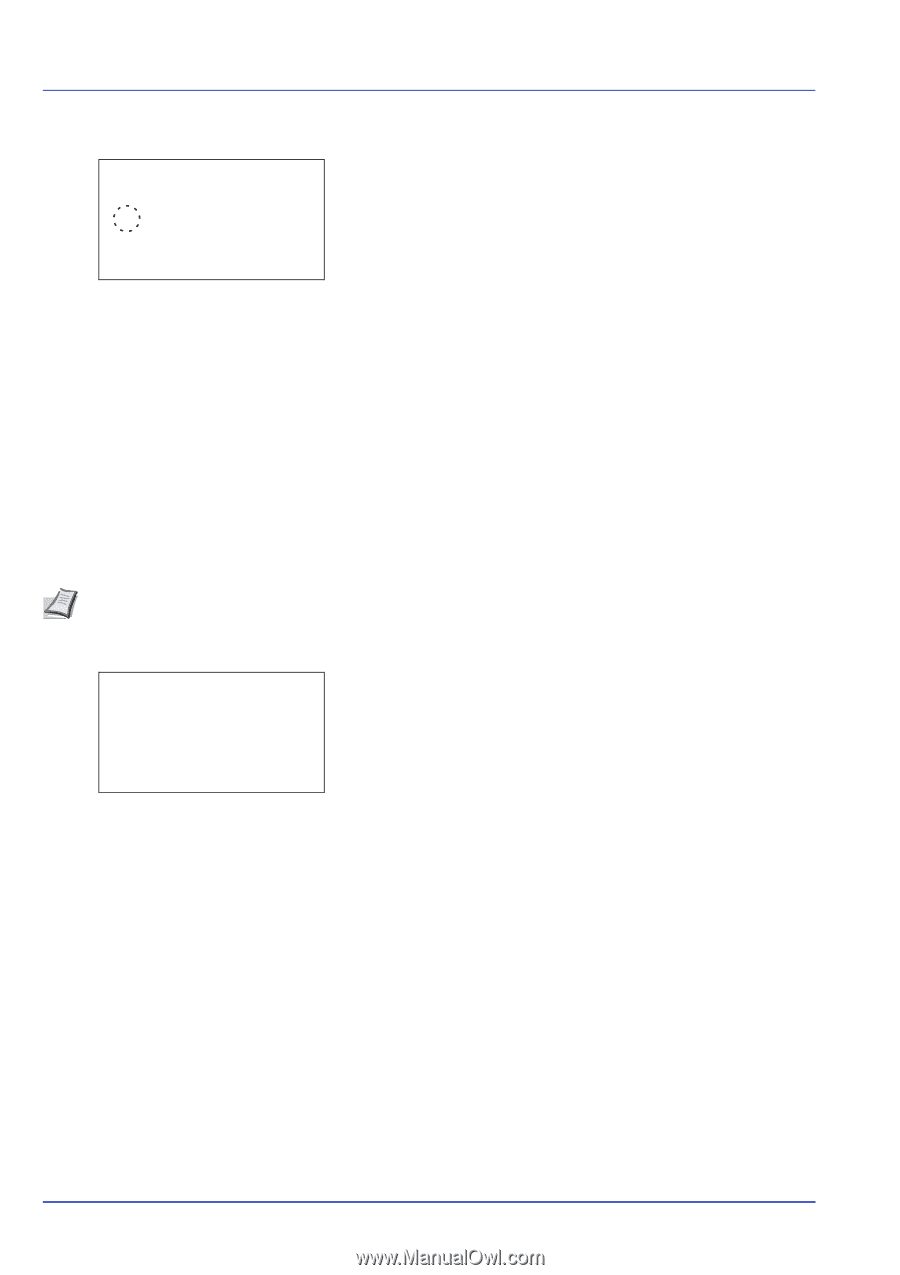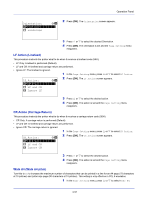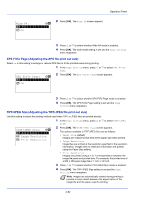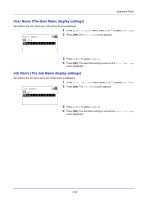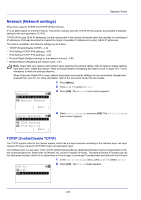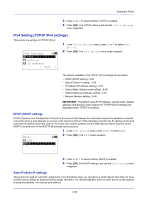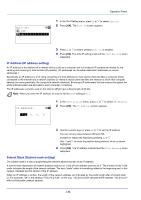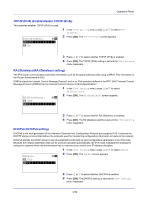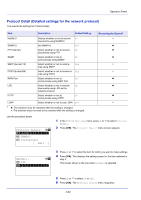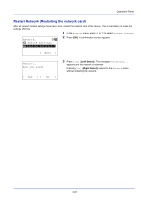Kyocera ECOSYS FS-4100DN FS-2100DN/4100DN/4200DN/4300DN Operation Guide - Page 118
IP Address IP address setting, Subnet Mask Subnet mask setting, Auto-IP, IP Address
 |
View all Kyocera ECOSYS FS-4100DN manuals
Add to My Manuals
Save this manual to your list of manuals |
Page 118 highlights
Operation Panel Auto-IP: a b 1 Off *2**O*n 1 In the IPv4 Setting menu, press or to select Auto-IP. 2 Press [OK]. The Auto-IP screen appears. 3 Press or to select whether Auto-IP is enabled. 4 Press [OK]. The Auto-IP setting is set and the IPv4 Setting menu reappears. IP Address (IP address setting) An IP address is the address of a network device such as a computer and is included in IP packets as needed for the sending and receiving of Internet data (IP packets). (IP addresses can be either destination addresses or source addresses.) Specifically, an IP address is a bit string consisting of a host address (or host section) that identifies a computer (host) connected to the Internet and a network address (or network section) that identifies the network to which that computer belongs (or more specifically, the computer's network interface). Bit strings (IP addresses) that are unique throughout the entire Internet system are allocated to each computer or interface. The IP addresses currently used on the Internet (IPv4) have a fixed length of 32 bits. Note When you enter the IP address, be sure to set the DHCP setting to Off. IP Address: a b /**0. 0. 0. 0 1 In the IPv4 Setting menu, press or to select IP Address. 2 Press [OK]. The IP Address screen appears. 3 Use the numeric keys or press or to set the IP address. You can set any value between 000 and 255. Increase or reduce the figures by pressing or . Use and to move the position being entered, which is shown highlighted. 4 Press [OK]. The IP address is stored and the IPv4 Setting menu reappears. Subnet Mask (Subnet mask setting) The subnet mask is a way of augmenting the network address section of an IP address. A subnet mask represents all network address sections as 1 and all host address sections as 0. The number of bits in the prefix indicates the length of the network address. The term "prefix" refers to something added to the beginning and, in this context, indicates the first section of the IP address. When an IP address is written, the length of the network address can indicated by the prefix length after a forward slash (/). For example, "24" in the address "133.210.2.0/24". In this way, "133.210.2.0/24" denotes the IP address "133.210.2.0" with a 24-bit prefix (network section). 4-56