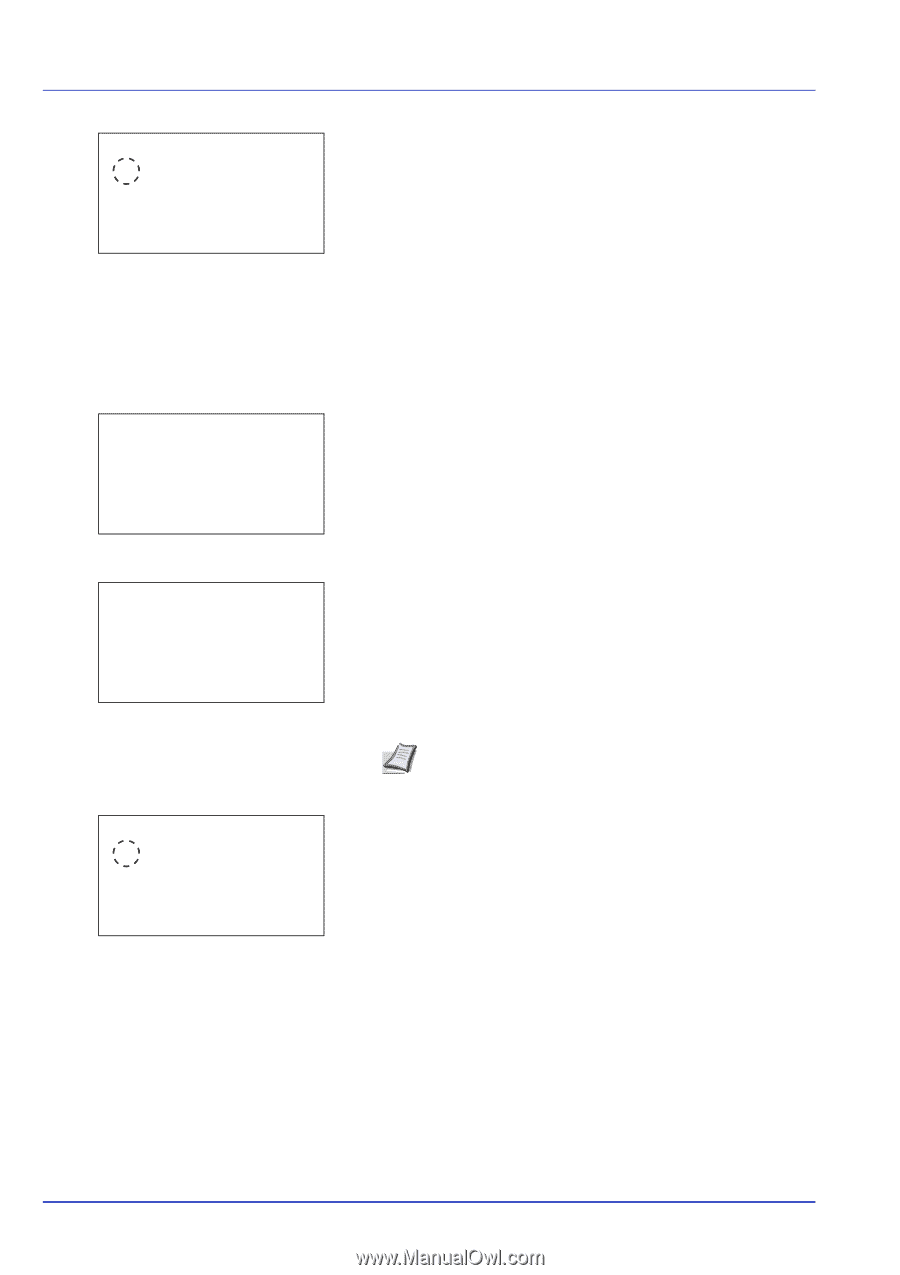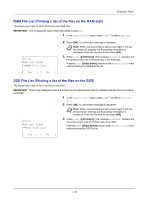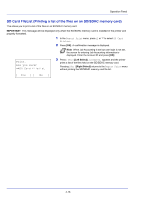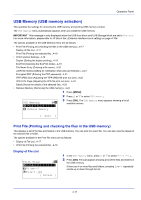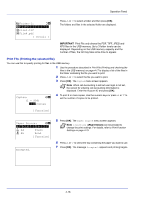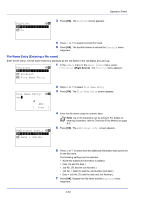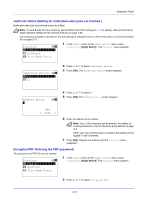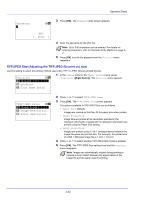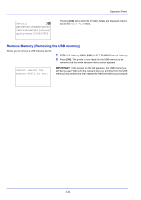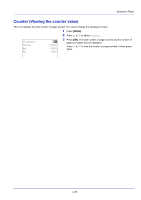Kyocera ECOSYS FS-4100DN FS-2100DN/4100DN/4200DN/4300DN Operation Guide - Page 82
File Name Entry Entering a file name, EcoPrint, Function, File Name Entry, Text ], Additional Info.
 |
View all Kyocera ECOSYS FS-4100DN manuals
Add to My Manuals
Save this manual to your list of manuals |
Page 82 highlights
Operation Panel EcoPrint: a b *1**O*f**f 2 On 3 Press [OK]. The EcoPrint screen appears. 4 Press or to select the EcoPrint mode. 5 Press [OK]. The EcoPrint mode is set and the Function menu reappears. File Name Entry (Entering a file name) Enter the file name. The file name entered is displayed as the Job Name in the Job Status and Job Log. Function: a b *1**D*u*p*l*e**x***********- 1 In the Copies menu or the Paper Source menu, press [Function] ([Right Select]). The Function menu appears. 2 EcoPrint 3 File Name Entry File Name Entry: a b doc* S ABC [ Text ] Additional Info.: a b *4**J*o**b*N**o*.*+**D*a**t*e***5 Date + Job No. 2 Press or to select File Name Entry. 3 Press [OK]. The File Name Entry screen appears. 4 Enter the file name using the numeric keys. Note Up to 32 characters can be entered. For details on entering characters, refer to Character Entry Method on page A-2. 5 Press [OK]. The Additional Info. screen appears. 6 Press or to select from the additional information that can be set for the file name. The following settings can be selected. • None (No additional information is added.) • Date (To add the date.) • Job No. (To add the Job Number.) • Job No. + Date (To add the Job Number and date.) • Date + Job No. (To add the date and Job Number.) 7 Press [OK]. Register the file name and the Function menu reappears. 4-20