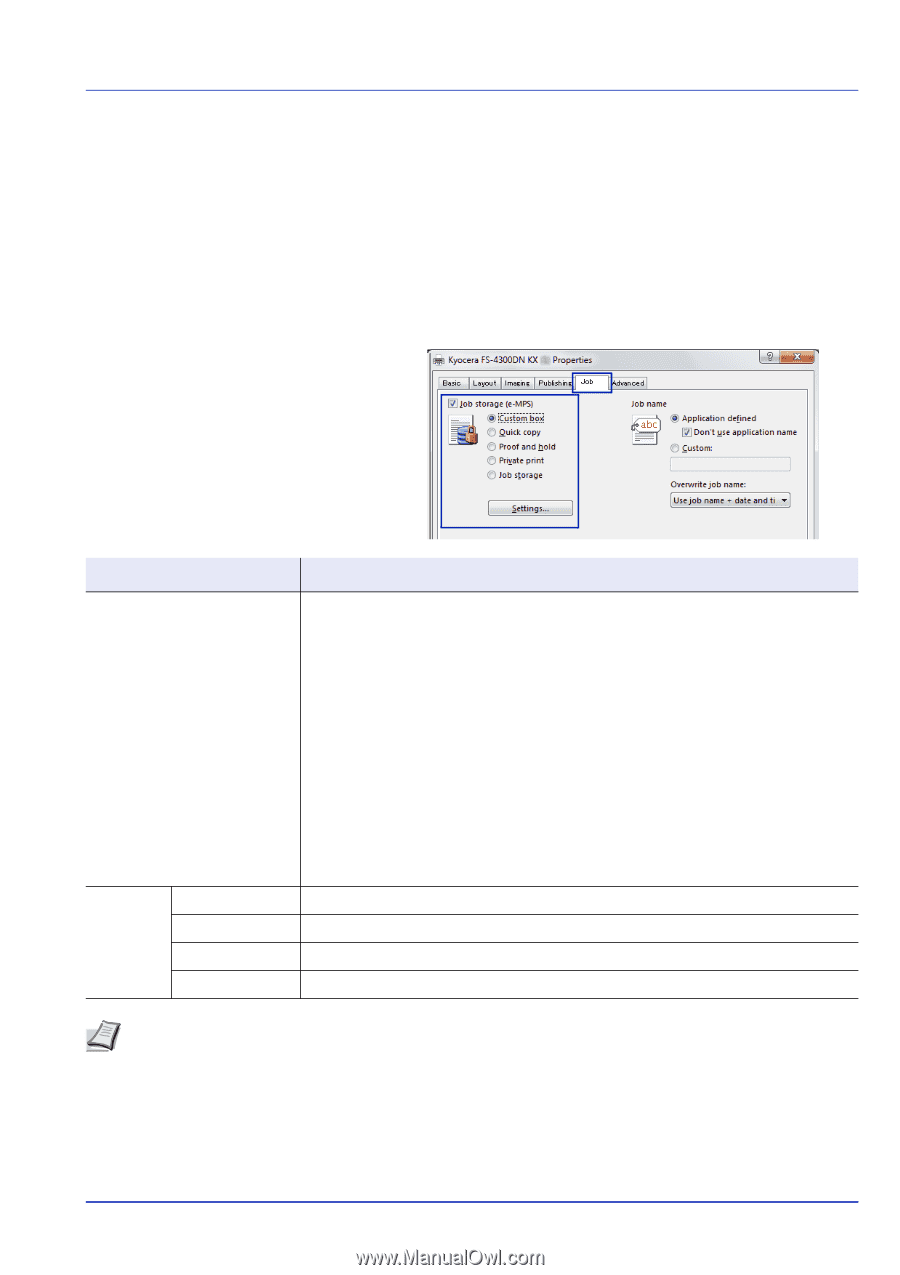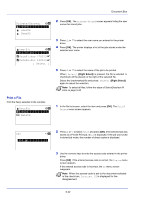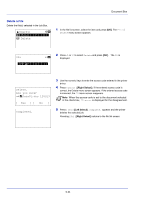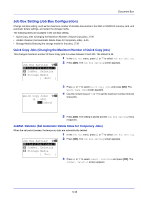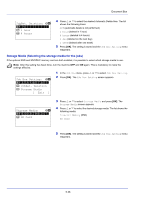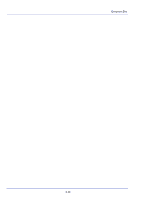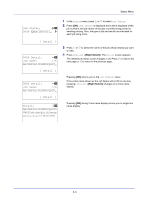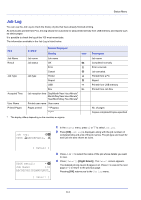Kyocera ECOSYS FS-4100DN FS-2100DN/4100DN/4200DN/4300DN Operation Guide - Page 233
Computer settings (Printer driver), SSD Settings
 |
View all Kyocera ECOSYS FS-4100DN manuals
Add to My Manuals
Save this manual to your list of manuals |
Page 233 highlights
Document Box Computer settings (Printer driver) Use the procedure below to store data in a Custom Box or a Job Box. 1 From the application File menu, select Print. The Print dialog box displays. 2 Click the drop down list of printer names. All the printers installed in Windows are listed. Click the name of the machine. 3 Click Properties. The Properties dialog box displays. 4 Click the Job tab and select the Job storage (e-MPS) check box to set the function. Document Box Custom Box Job Box Quick Copy Proof-and-Hold Private Print Stored Job Method for setting the printer driver 1 Select Custom box. 2 Click Settings. 3 Select a Custom Box Settings option: • Select Use specific box number, and type the box number and password. • Select Prompt for box number, and click OK. When the Custom Box dialog box appears, type a box number from the Defined custom boxes list. If a password was set, type the password. • Select Display box number list, and click OK. When the Custom Box dialog box appears, select a box from the list. If a password was set, type the password. This can be selected if Shared box is selected in the SSD Settings dialog box. • Select Verify box number for each login user, and click OK. When the Custom Box dialog box appears, type a box number. To include a password, select Require password and type the password. This can be selected when Shared box is selected in the SSD Settings dialog box. 4 Click OK to return to the Print dialog box. Select Quick copy. Select Proof and hold. Select Private print and set the Access code. Select Job storage. Set the Access code if necessary. Note For information on how to use the printer driver software, refer to the Printer Driver User Guide. 5-37