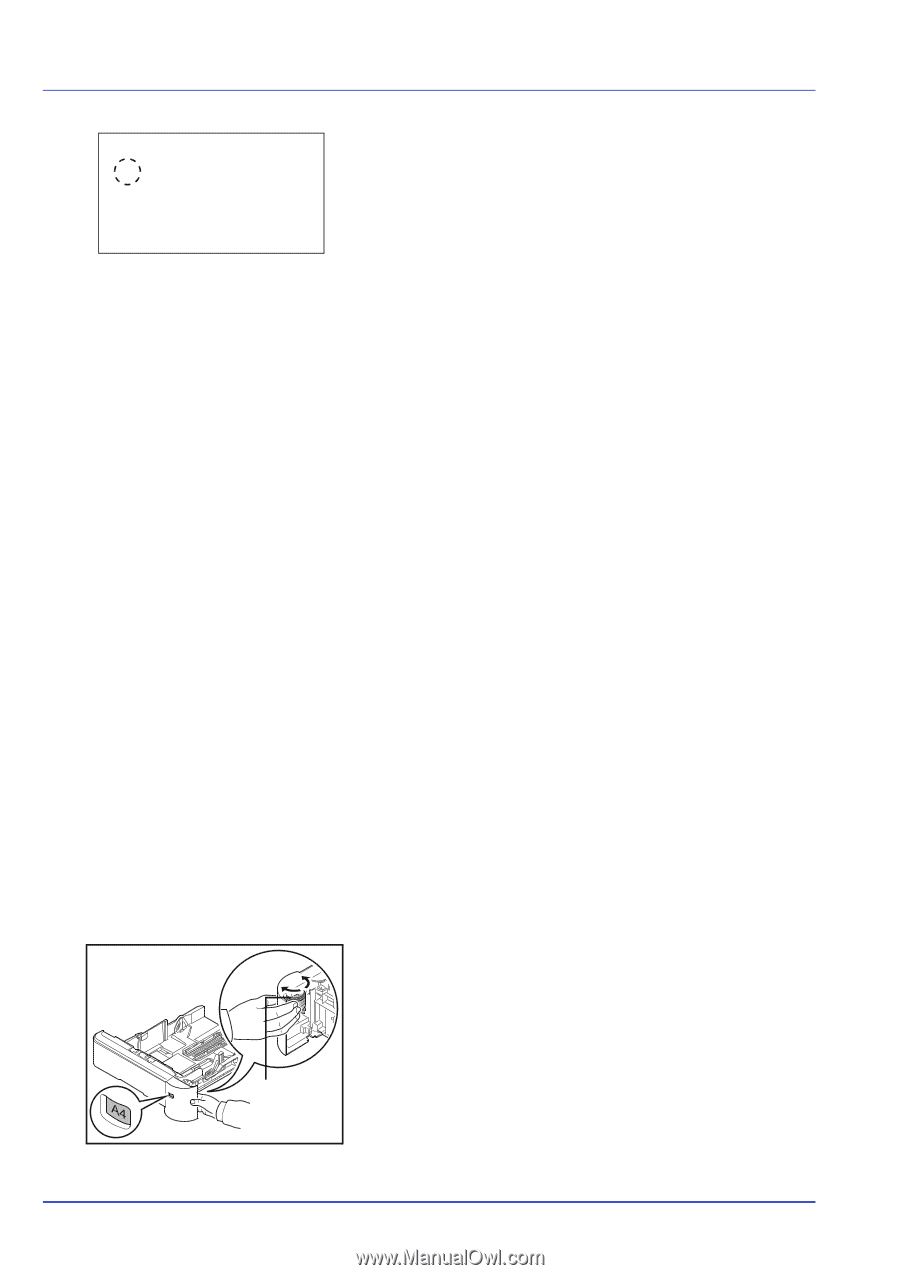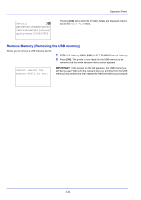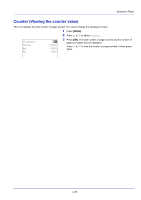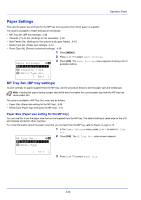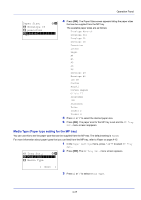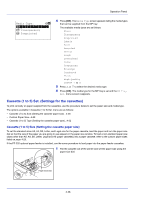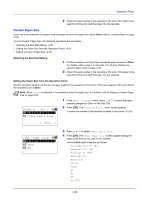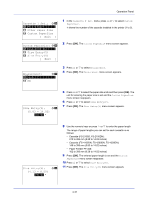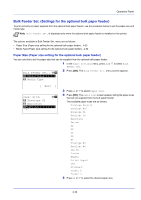Kyocera ECOSYS FS-4100DN FS-2100DN/4100DN/4200DN/4300DN Operation Guide - Page 90
Cassette (1 to 5) Set. (Settings for the cassettes)
 |
View all Kyocera ECOSYS FS-4100DN manuals
Add to My Manuals
Save this manual to your list of manuals |
Page 90 highlights
Operation Panel Media Type: a b *1**P*l**a*i*n 2 Transparency 3 Preprinted 4 Press [OK]. The Media Type screen appears listing the media types that can be supplied from the MP tray. The available media types are as follows: Plain Transparency Preprinted Labels Bond Recycled Vellum Rough Letterhead Color Prepunched Envelope Cardstock Thick High Quality CUSTOM 1 to 8 5 Press or to select the desired media type. 6 Press [OK]. The media type for the MP tray is set and the MP Tray Set. menu screen reappears. Cassette (1 to 5) Set. (Settings for the cassettes) To print correctly on paper supplied from the cassettes, use the procedure below to set the paper size and media type. The options available in Cassette (1 to 5) Set. menu are as follows: • Cassette (1 to 5) Size (Setting the cassette paper size)...4-28 • Custom Paper Size...4-29 • Cassette (1 to 5) Type (Setting the cassette paper type)...4-32 Cassette (1 to 5) Size (Setting the cassette paper size) To set the standard sizes A5, A4, B5, Letter, and Legal size for the paper cassette, load the paper and turn the paper size dial so that the size of the paper you are going to use appears in the paper size window. To load a non-standard paper size (sizes other than A5, A4, B5, Letter, Legal and A6 (paper cassette)) into a paper cassette, refer to the custom paper sizes listed on page 4-29. If the PF-320 optional paper feeder is installed, use the same procedure to load paper into the paper feeder cassettes. 1 Pull the cassette out of the printer and set the paper size using the paper size dial. Paper Size Dial 4-28