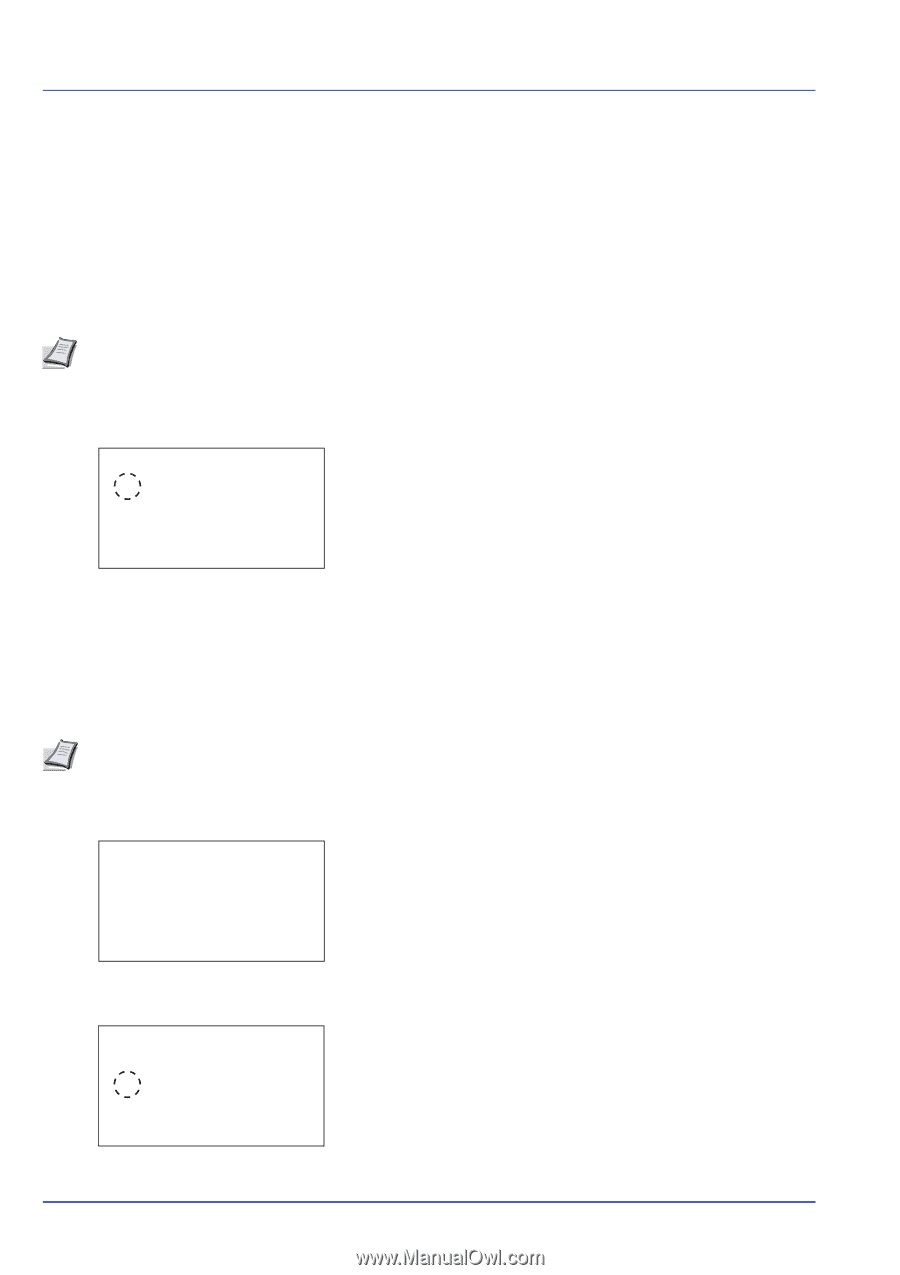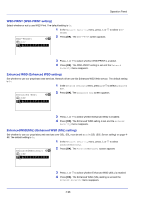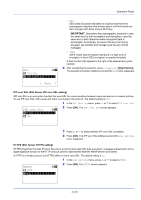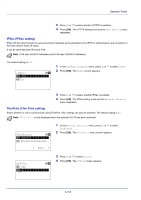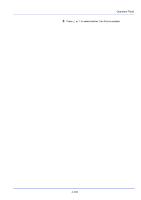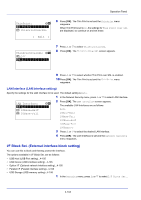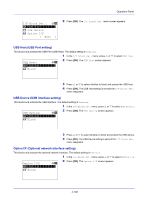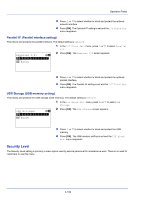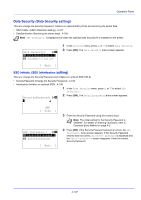Kyocera ECOSYS FS-4100DN FS-2100DN/4100DN/4200DN/4300DN Operation Guide - Page 164
IPSec IPSec setting, ThinPrint Thin Print setting, IPSec, ThinPrint, ThinPrintOverSSL, Off/On
 |
View all Kyocera ECOSYS FS-4100DN manuals
Add to My Manuals
Save this manual to your list of manuals |
Page 164 highlights
Operation Panel 3 Press or to select whether HTTPS is enabled. 4 Press [OK]. The HTTPS setting is set and the SSL Setting menu reappears. IPSec (IPSec setting) IPSec (IP Security Protocol) is a security protocol adopted as the standard by the IETF for authentication and encryption in the third network layer (IP layer). It can be used with both IPv4 and IPv6. Note IPv4 uses 32-bit IP addresses and IPv6 uses 128-bit IP addresses. The default setting is Off. IPSec: a b *1**O*f**f 2 On 1 In the Network Security menu, press or to select IPSec. 2 Press [OK]. The IPSec screen appears. 3 Press or to select whether IPSec is enabled. 4 Press [OK]. The IPSec setting is set and the Network Security menu reappears. ThinPrint (Thin Print setting) Select whether or not to communicate using ThinPrint. SSL settings can also be selected. The default setting is On. Note Thin Print is only displayed when the optional UG-33 has been activated. ThinPrint: a b *1**O*f*f*/*O**n***********- 2 ThinPrintOverSSL [ Exit ] 1 In the Network Security menu, press or to select ThinPrint. 2 Press [OK]. The ThinPrint menu screen appears. Off/On: a b 1 Off *2**O*n 3 Press or to select Off/On. 4 Press [OK]. The Off/On screen appears. 4-102