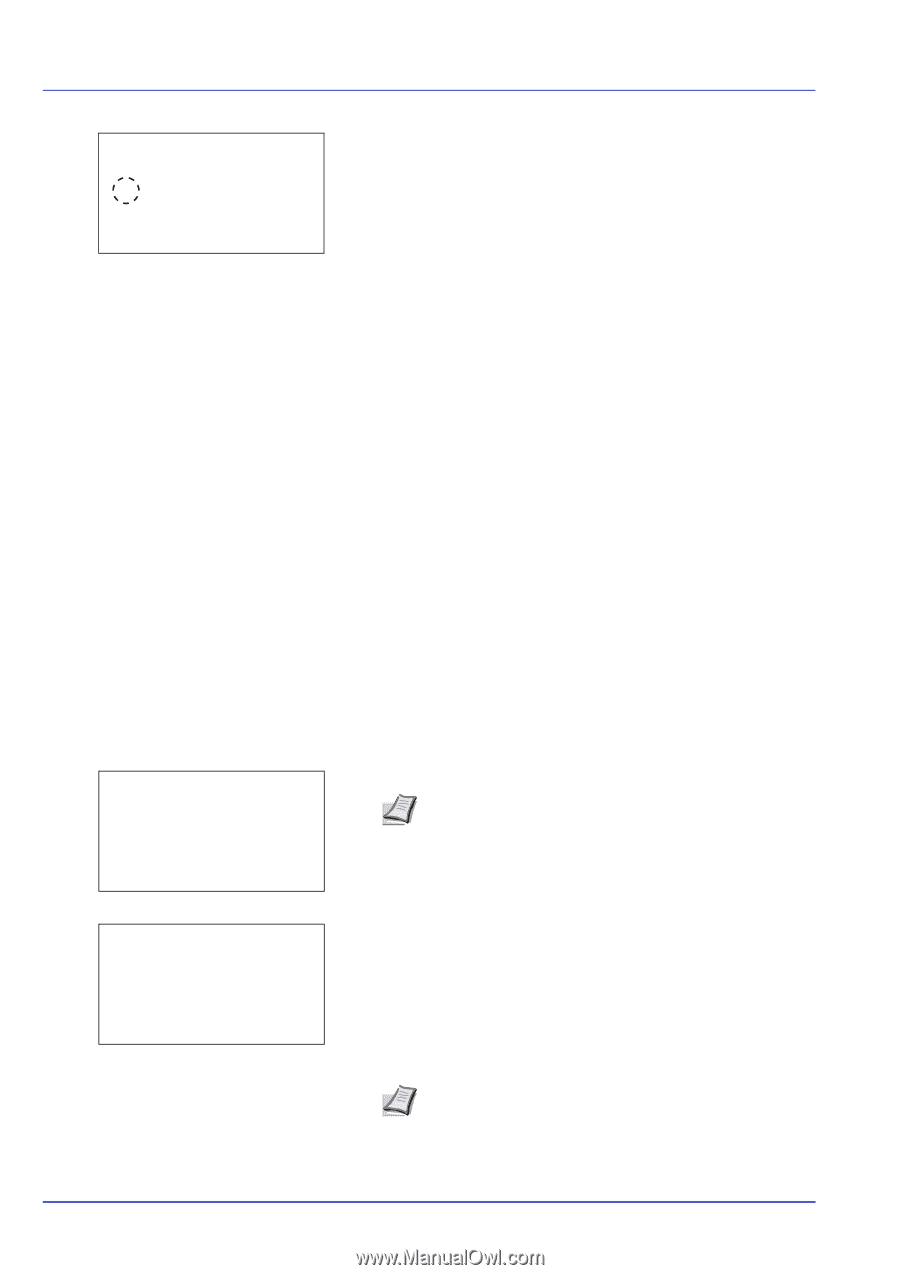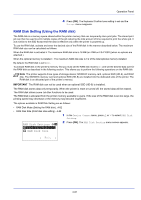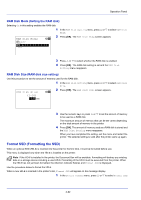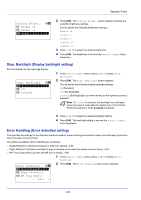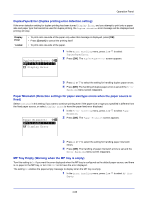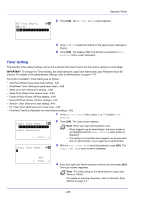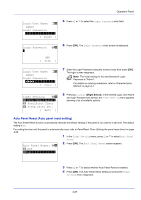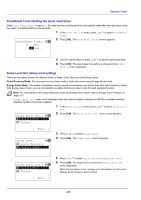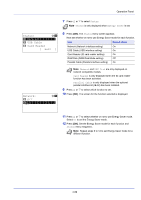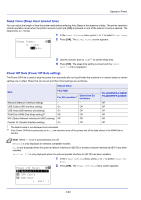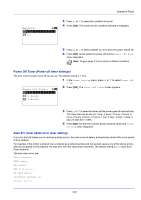Kyocera ECOSYS FS-4100DN FS-2100DN/4100DN/4200DN/4300DN Operation Guide - Page 148
Timer Setting, MP Tray Empty, Login User Name, Login Password, Login
 |
View all Kyocera ECOSYS FS-4100DN manuals
Add to My Manuals
Save this manual to your list of manuals |
Page 148 highlights
Operation Panel MP Tray Empty: a b 1 Off *2**O*n 2 Press [OK]. The MP Tray Empty screen appears. 3 Press or to select the setting for the paper-empty message to display. 4 Press [OK]. The display of MP Tray Empty is set and the Error Handling menu screen reappears. Timer Setting This specifies timer-related settings such as the automatic form-feed timeout and the timeout settings for Auto Sleep. IMPORTANT To change the Timer Setting, the administrator's Login User Name and Login Password must be entered. For details of the administrator settings, refer to Administrator on page 4-117. The options available in Timer Setting are as follows: • Auto Panel Reset (Auto panel reset setting)...4-87 • PanelReset Timer (Setting the panel reset timer)...4-88 • Sleep Level Set. (Sleep level setting)...4-88 • Sleep Timer (Sleep timer timeout time)...4-90 • Power Off Rule (Power Off Rule setting)...4-90 • Power Off Timer (Power off timer settings)...4-91 • Auto Err. Clear (Auto error clear setting)...4-91 • Err. Clear Timer (Setting the error clear time)...4-92 • FormFeed TimeOut (Automatic form feed timeout setting)...4-92 1 In the Device Common menu, press or to select Timer Setting. Login User Name: O b 2 Press [OK]. The Login screen appears. Note When user login administration is set: Login Password: • When logged in as an administrator, the log in screen is not displayed and the Timer Setting menu screen is [ Login ] displayed. • The setting is not possible when logged in as anyone other than an administrator. Log in again as an administrator. Login User Name: a b * 3 With the Login User Name entry field selected, press [OK]. The Login User Name entry screen is displayed. ABC [ Text ] 4 Enter the Login User Name using the numeric keys then press [OK]. The log in screen reappears. Note The initial setting for the administrator's Login User Name is "Admin". For details on entering characters, refer to Character Entry Method on page A-2. 4-86