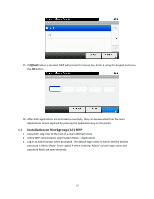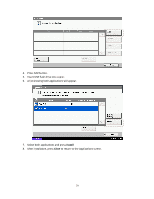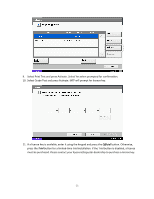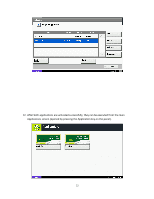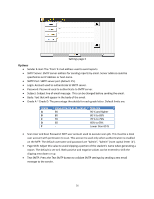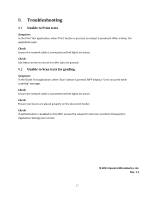Kyocera FS-3540MFP Teaching Assistant Operation Guide (Setup) - Page 24
Configuration Options
 |
View all Kyocera FS-3540MFP manuals
Add to My Manuals
Save this manual to your list of manuals |
Page 24 highlights
7. Configuration Options 7.1 Configuring Printing Application 1. Open the Applications screen (opened by pressing the Application key on the panel). 2. Press 'Print Test' button. 3. After application opens, press the Title quick search button on the keypad. This will open up the settings screen. 4. You can now edit the header text that is printed on each test sheet. Typically, these would be changed to describe the class and test. 5. This is a temporary setting which will revert to "Kyocera Teaching Assistant" every time the application is launched. 7.2 Configuring Grading Application 1. Open the Applications screen (opened by pressing the Application key on the panel). 2. Press 'Grade Test' button. 3. After application opens, press the Options button on the panel, then press the System Settings button. This will open up the settings screen. 24