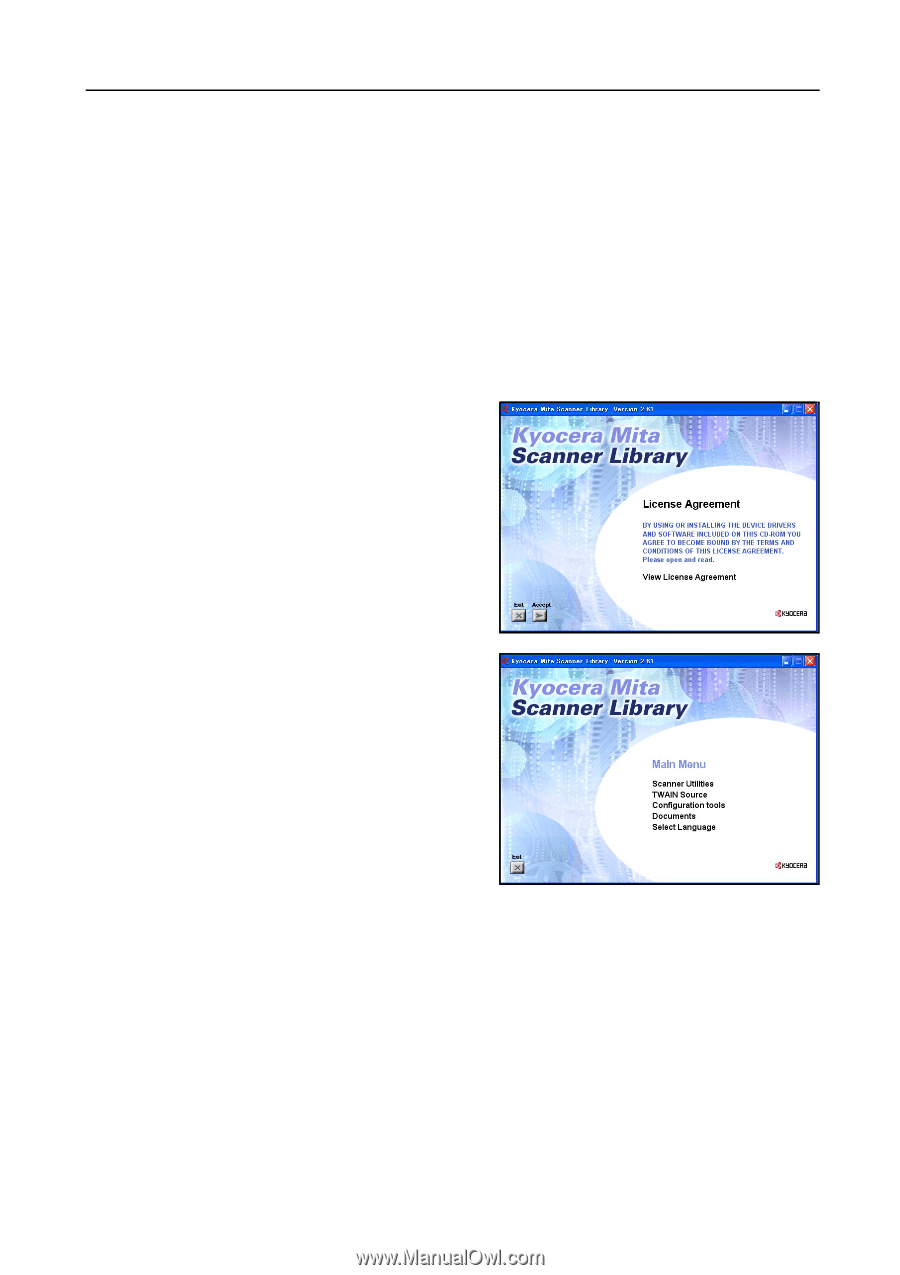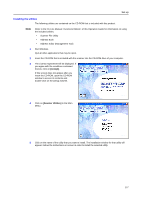Kyocera KM-1650 Scan System (F) Operation Guide (Setup Edition) - Page 19
Installing the utilities
 |
View all Kyocera KM-1650 manuals
Add to My Manuals
Save this manual to your list of manuals |
Page 19 highlights
Set-up Installing the utilities The following utilities are contained on the CD-ROM that is included with this product. Note Refer to the On-Line Manual of this Operation Guide for information on using the included utilities. • Scanner File Utility • Address Book • Address Editor (Management Tool) 1 Run Windows. Quit all other applications that may be open. 2 Insert the CD-ROM that is included with the scanner into the CD-ROM drive of your computer. 3 The License Agreement will be displayed. If you agree with the conditions contained therein, click on [Accept]. If this screen does not appear after you insert the CD-ROM, open the CD-ROM window to access its contents and double-click on the [setup.exe] file. 4 Click on [Scanner Utilities] in the Main Menu. 5 Click on the name of the utility that you want to install. The installation window for that utility will appear. Follow the instructions on screen in order to install the selected utility. 2-7