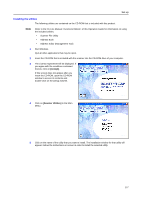Kyocera KM-1650 Scan System (F) Operation Guide (Setup Edition) - Page 21
Performing the Required Operation at the, Scanner
 |
View all Kyocera KM-1650 manuals
Add to My Manuals
Save this manual to your list of manuals |
Page 21 highlights
3 Performing the Required Operation at the Scanner Scanning under the Scan to PC and Send E-mail functions Before using the Scan to PC function When performing the Scan to PC function, perform the following settings in advance. 1 Install the Scanner File Utility in the destination computer. 2 Run the Scanner File Utility and register the destination folder for the scanned image data. 3 Register the IP address, the registration name, and the destination number of the destination computer in the scanner using a web browser or Address Editor. Note Be sure to enter the same number in the Save folder No. field here as the save folder number (001 - 100) that was registered in the Scanner File Utility. Refer to the On-Line Manual for more detailed information. Before using the Send E-mail function Register the destination name and the email address in the scanner using a web browser or Address Editor. How to scan under Scan to PC and Send E-mail 1 Press the Scanner key to display the Select Scanner Function screen. 2 Use the S and T keys to select 1 Scan to PC (SEND TO PC) or 2 Send E-mail. Select function. Scan to PC Send E-mail TWAIN 3 Use the S and T keys to move D to select your user name and press the Enter key. Select Sender (User) 001 USER ABCDE #--- Notes • If a password has been registered for the selected user, you must enter the password. Enter the password using the numeric keys and press the Enter key. • If your user name is not displayed even if the S and T keys are pressed, use a web browser or AddressEditor to check to see if your user name has been registered. 3-1