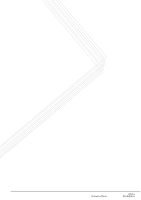Kyocera KM-1650 Scan System (F) Operation Guide (Setup Edition) - Page 27
dpi, Press, to Start TX
 |
View all Kyocera KM-1650 manuals
Add to My Manuals
Save this manual to your list of manuals |
Page 27 highlights
Performing the Required Operation at the Scanner 1 After completing the setting, display the scan setting screen. Ready to scan. Auto 100% 2 Set the original. Auto PDF 600dpi 3 Press the Start key. Scanning the original starts. 4 When Continue scan (MULTIPLE SCAN) is set On on the scan setting screen, the screen will appear to select whether to continue scanning originals or not when scanning is complete. Press START Key to continue Press to Start TX Auto Auto PDF 100% 600dpi Notes • To continue scanning, set the next original, change the settings as needed, and press the Start key. • Press the Enter (OK) key when you want to complete scanning originals. • When you want to cancel all scanned copies, press the Stop/Clear key. Screen will return to the scan setting screen of Step 1. 3-7