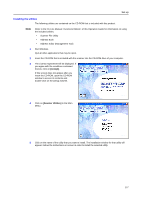Kyocera KM-1650 Scan System (F) Operation Guide (Setup Edition) - Page 20
Installing the TWAIN source
 |
View all Kyocera KM-1650 manuals
Add to My Manuals
Save this manual to your list of manuals |
Page 20 highlights
Set-up Installing the TWAIN source In order to scan originals using PaperPort, TWAIN Source must be installed PRIOR to installing the PaperPort application. 1 Run Windows. Quit all other applications that may be open. 2 Insert the CD-ROM that is included with the scanner into the CD-ROM drive of your computer. 3 The License Agreement will be displayed. If you agree with the conditions contained therein, click on [Accept]. If this screen does not appear after you insert the CD-ROM, open the CD-ROM window to access its contents and double-click on the [setup.exe] file. 4 Click on [TWAIN Source] in the Main Menu. 5 The Model Select window will appear. Select the model of the scanner that you are using. 6 When the installation window appears, follow the instructions on screen in order to install the TWAIN Source. 2-8