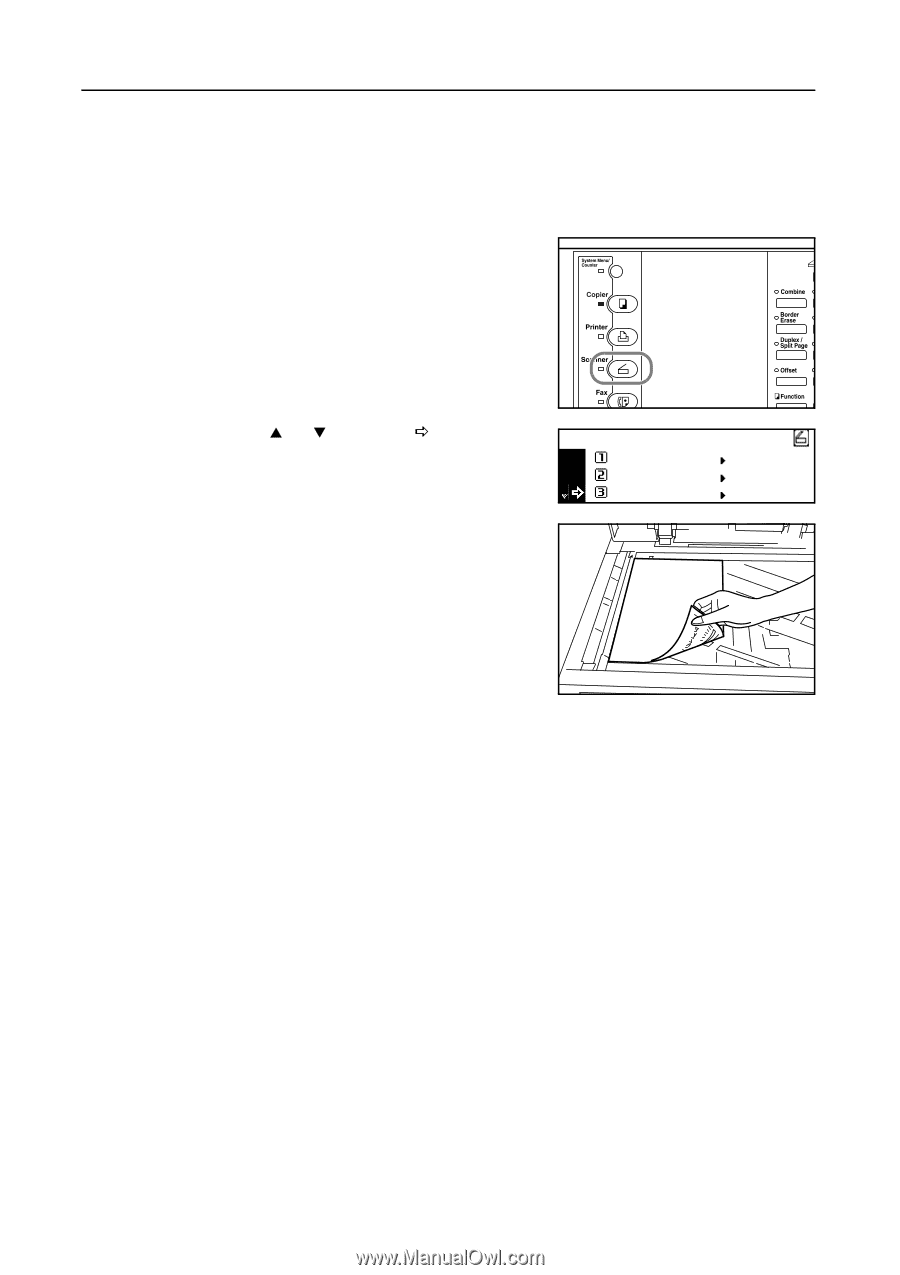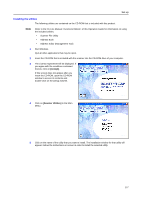Kyocera KM-1650 Scan System (F) Operation Guide (Setup Edition) - Page 24
Scanning with TWAIN
 |
View all Kyocera KM-1650 manuals
Add to My Manuals
Save this manual to your list of manuals |
Page 24 highlights
Performing the Required Operation at the Scanner Scanning with TWAIN The following explains the settings that need to be made in the scanner in order to scan using the TWAIN function. When performing the scanning operation at the scanner 1 Press the Scanner key to display the Select Scanner Function screen. 2 Use the S and T keys to move D to select 3 TWAIN and press the Enter key. The TWAIN Mode screen will appear. Select function. Scan to PC Send E-mail TWAIN 3 Set the original that you want to scan. 4 Run the TWAIN Source in the corresponding application. The main dialogue box for the TWAIN Source will appear. Make any settings that you want, click on the [Connect] button in the dialogue box and, once the connection to the scanner is made, click on the [Scan] button. Scanning will begin. 3-4