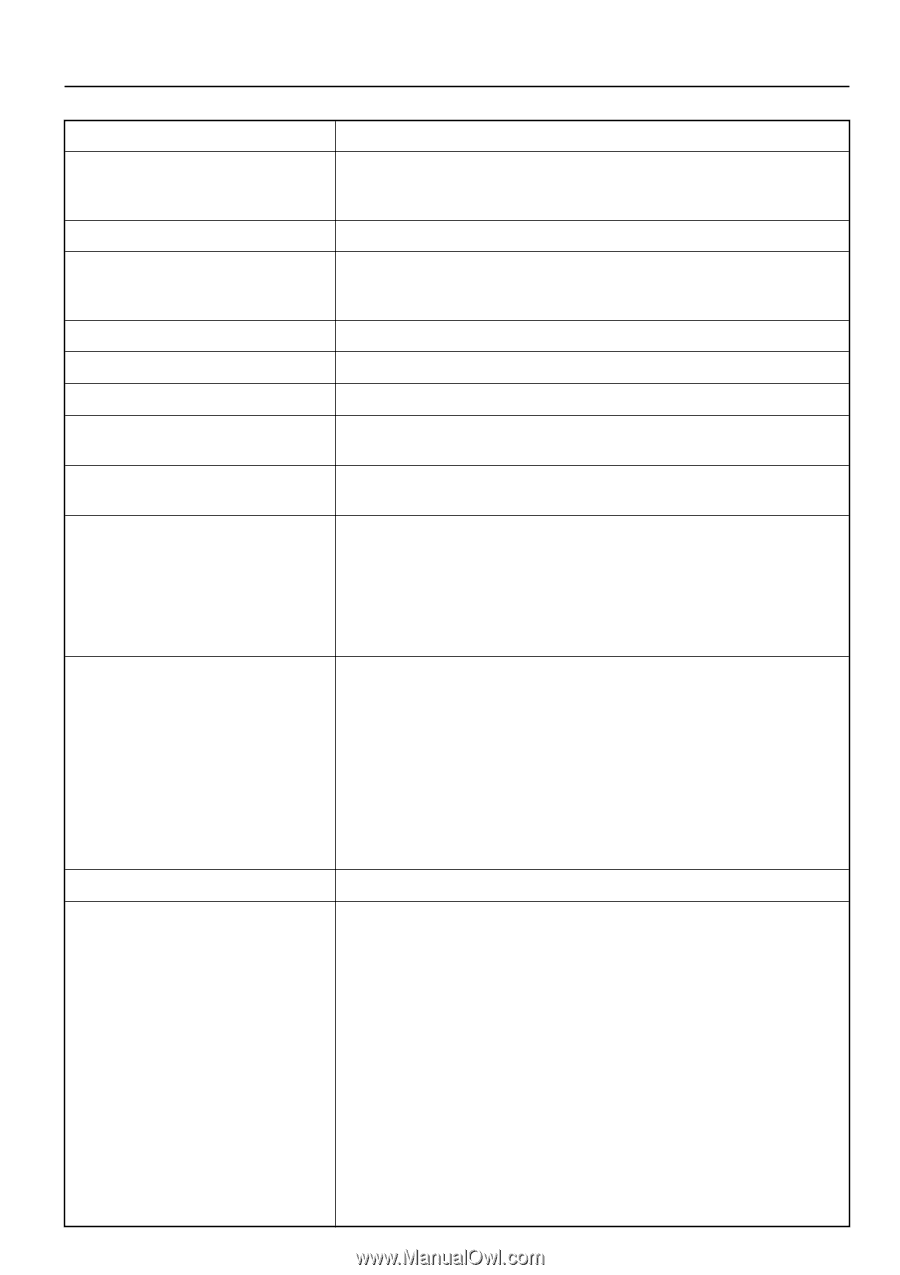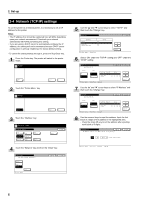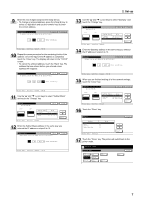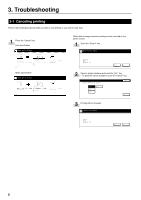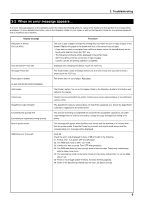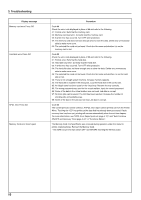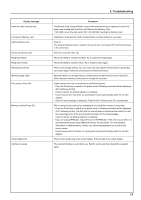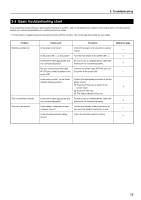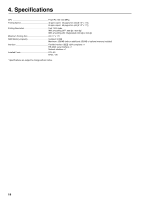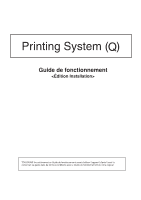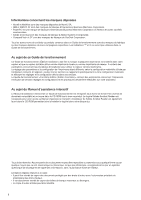Kyocera KM-5530 Print System Q Operators Guide (Setup) - Page 16
File not found Press GO
 |
View all Kyocera KM-5530 manuals
Add to My Manuals
Save this manual to your list of manuals |
Page 16 highlights
Display message Insert the same memory card Format error Memory card Option interface error File not found Press GO Read fonts:Failed Read macro:Failed Warning low memory Warning image adapt Print overrun Press GO Memory overflow Press GO Virtual mailbox full Interface occupied 3. Troubleshooting Procedure The Memory Card (CompactFlash) could not be detected during an operation in which the printer was reading data from that card. Reinsert the Memory Card. * BE SURE to turn the main switch OFF (O) BEFORE inserting the Memory Card. Initialization of the Memory Card (CompactFlash) currently inserted is necessary. Code:10 The optional interface board is loaded in the wrong slot. Turn power OFF and load the board in the correct slot. File error. Touch the "GO" key. The printer failed to read the font data. Try to read the font data again. The printer failed to read the macro. Try to read the macro again. There is not enough memory. You can check how much printer memory there is by printing out a status page. Delete any unnecessary font data and macros. Because there is not enough memory, printing cannot be performed at the set resolution. Either add more memory to the printer or change the resolution. A data overrun error has occurred due to insufficient memory. • Press the Printer key to switch to the printer mode. Following commands will be displayed. GO: Continues printing. Cancel: Cancels the printing operation completely. • If auto recovery time has been set, printing will resume automatically when the set time elapses. • Once this error message is displayed, "Page Protect" will be turned "On" automatically. The current print job could not be completed due to insufficient memory in the printer. • Press the Printer key to switch to the printer mode. Following commands will be displayed. GO: Continues printing. The data that has already been processed will be printed out and the remaining portion of the print job will be printed onto the following page. Cancel: Cancels the printing operation completely. • If you are using a RAM disk, reduce the size of the RAM disk. If this error occurs often, it is recommended that you install additional memory into the printer. For more detailed information on adding memory, contact your service representative or an authorized service center. • If auto recovery time has been set, printing will resume automatically when the set time elapses. There is not enough area in the virtual mailbox. Print out data in the virtual mailbox. The selected interface is currently is use. Wait for a while and then attempt the operation again. 11