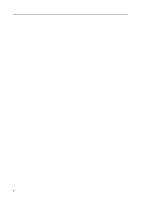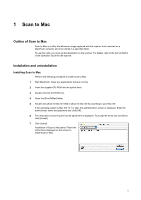Kyocera KM-6030 Scan System (G) Operation Guide (Utilities for Mac) - Page 10
TWAIN for Mac, Outline of TWAIN for Mac, Installation and uninstallation, Installing TWAIN for Mac
 |
View all Kyocera KM-6030 manuals
Add to My Manuals
Save this manual to your list of manuals |
Page 10 highlights
2 TWAIN for Mac Outline of TWAIN for Mac TWAIN for Mac is a utility that allows scanning from a TWAIN-compatible application and image capture with easy operation. TWAIN for Mac can be used on Mac OS 10.1 or later. Also, a TWAIN-compatible application must be installed. Installation and uninstallation Installing TWAIN for Mac Perform the following procedure to install TWAIN for Mac. 1 Start Macintosh. Close any applications that are running. 2 Insert the supplied CD-ROM into the optical drive. 3 Double-click the CD-ROM icon. 4 Open the [TWAINforMac] folder. 5 Double-click [TWAIN for Mac OS X]. 6 The authentication screen is displayed. Enter the administrator name and password and click [OK]. 7 The description concerning the license agreement is displayed. To accept the terms and conditions, click [Accept]. 8 Click [Install]. Installation of TWAIN for Mac starts. Follow the instructions displayed on the screen to install TWAIN for Mac. 9 After the installation is complete, set the scanner. Click [Configure] to open [System Preference]. For the method of setting, refer to Setting the scanner on page 7. 5