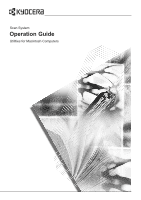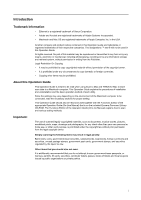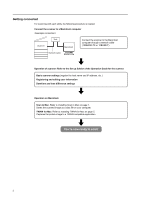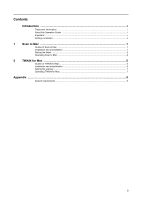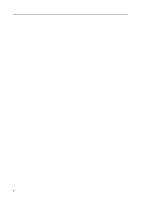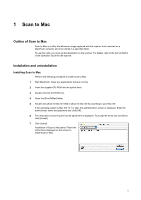Kyocera KM-6030 Scan System (G) Operation Guide (Utilities for Mac) - Page 6
Scan to Mac, Outline of Scan to Mac, Installation and uninstallation, Installing Scan to Mac
 |
View all Kyocera KM-6030 manuals
Add to My Manuals
Save this manual to your list of manuals |
Page 6 highlights
1 Scan to Mac Outline of Scan to Mac Scan to Mac is a utility that allows an image captured with the scanner to be received on a Macintosh computer and to be stored in a specified folder. To use this utility, you must set the destination on the scanner. For details, refer to the Set up Edition of the Operation Guide for the scanner. Installation and uninstallation Installing Scan to Mac Perform the following procedure to install Scan to Mac. 1 Start Macintosh. Close any applications that are running. 2 Insert the supplied CD-ROM into the optical drive. 3 Double-click the CD-ROM icon. 4 Open the [ScanToMac] folder. 5 Double-click [Scan to Mac for OS9] or [Scan to Mac OS X] according to your Mac OS. If the operating system is Mac OS 10.1 or later, the authentication screen is displayed. Enter the administrator name and password and click [OK]. 6 The description concerning the license agreement is displayed. To accept the terms and conditions, click [Accept]. 7 Click [Install]. Installation of Scan to Mac starts. Follow the instructions displayed on the screen to install Scan to Mac. 1