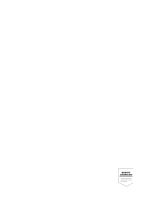Kyocera KM-6030 Scan System (G) Operation Guide (Utilities for Mac) - Page 13
For starting operation from the Macintosh computer, Main dialog, Resolution, Quality, Brightness
 |
View all Kyocera KM-6030 manuals
Add to My Manuals
Save this manual to your list of manuals |
Page 13 highlights
TWAIN for Mac For starting operation from the Macintosh computer 1 Start TWAIN for Mac from a TWAIN-compatible application. 2 Perform the setting for scanning referring to Main dialog described below. 3 Check [Wait for user interaction at scanner] and click the [Start] button. 4 Set the TWAIN mode on the scanner and set the original. For details, refer to the Set up Edition of the Operation Guide for the scanner. 5 Press the [Start] key on the scanner. Scanning starts and the image data is sent to the Macintosh computer. Main dialog This section explains the main dialog for TWAIN for Mac. 1 2 3 4 5 6 7 8 11 9 10 12 1 Size: Select the original size for scanning here. 2 Resolution: Select the resolution for scanning the original here. 3 Quality: Select the image quality according to the original here. This item can be set only if [Black and White] has been selected at [Mode]. 4 Mode (color scanner only): Select [Color] or [Black and White] as the color mode here. 5 Brightness: Select the density for scanning the original here. 6 Orientation: Set the orientation of the original to be scanned here. 7 Preferences: Set the method of scanning and use of a two-sided original here. 8 Status: Displays the status of the scanner. 9 Start button: Click to start scanning. 10 Help: Click to display the help screen. 11 Defaults: Click to return all the settings in the main dialog to their default values. 12 Close: Click to close the main dialog. 8