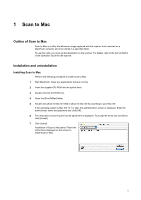Kyocera KM-6030 Scan System (G) Operation Guide (Utilities for Mac) - Page 11
Uninstalling TWAIN for Mac, Double-click [TWAIN for Mac OS X].
 |
View all Kyocera KM-6030 manuals
Add to My Manuals
Save this manual to your list of manuals |
Page 11 highlights
TWAIN for Mac Uninstalling TWAIN for Mac Perform the following procedure to uninstall TWAIN for Mac. 1 Start Macintosh. Close any applications that are running. 2 Insert the supplied CD-ROM into the optical drive. 3 Double-click the CD-ROM icon. 4 Open the [TWAINforMac] folder. 5 Double-click [TWAIN for Mac OS X]. 6 The authentication screen is displayed. Enter the administrator name and password and click [OK]. 7 The description concerning the license agreement is displayed. To accept the terms and conditions, click [Accept]. 8 Select [Uninstall] from the pull-down menu at the upper left and click [Uninstall]. Uninstallation of TWAIN for Mac starts. Follow the instructions displayed on the screen to uninstall TWAIN for Mac. 6
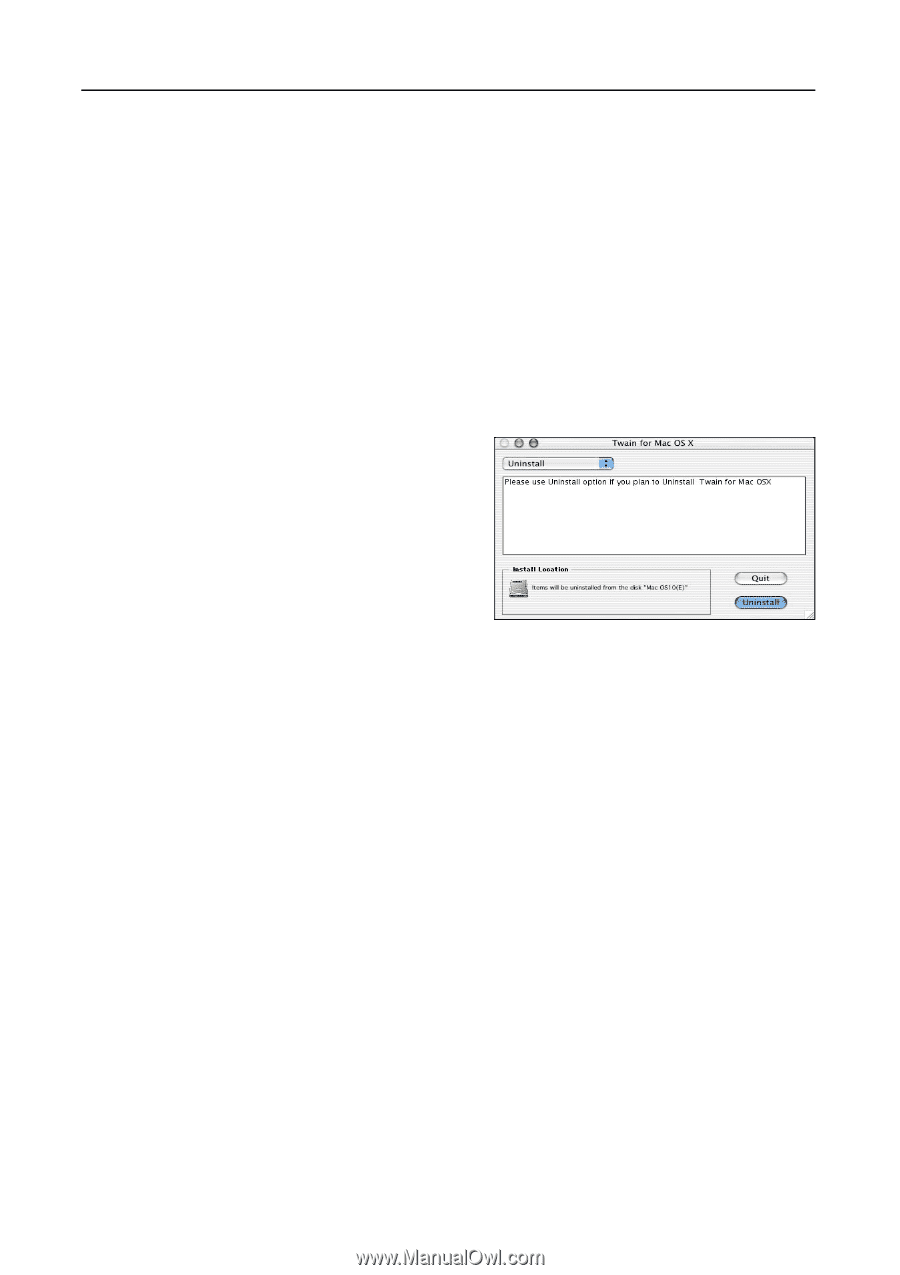
TWAIN for Mac
6
Uninstalling TWAIN for Mac
Perform the following procedure to uninstall TWAIN for Mac.
1
Start Macintosh. Close any applications that are running.
2
Insert the supplied CD-ROM into the optical drive.
3
Double-click the CD-ROM icon.
4
Open the [TWAINforMac] folder.
5
Double-click [TWAIN for Mac OS X].
6
The authentication screen is displayed. Enter the administrator name and password and click [OK].
7
The description concerning the license agreement is displayed. To accept the terms and conditions,
click [Accept].
8
Select [Uninstall] from the pull-down menu
at the upper left and click [Uninstall].
Uninstallation of TWAIN for Mac starts.
Follow the instructions displayed on the
screen to uninstall TWAIN for Mac.