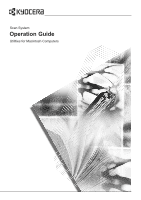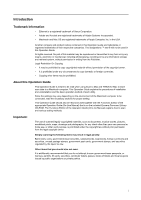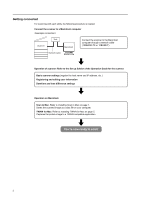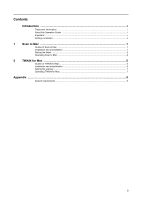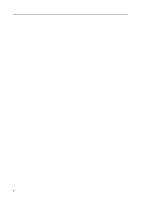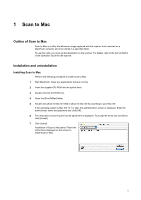Kyocera KM-6030 Scan System (G) Operation Guide (Utilities for Mac) - Page 3
Getting connected, You're now ready to scan
 |
View all Kyocera KM-6030 manuals
Add to My Manuals
Save this manual to your list of manuals |
Page 3 highlights
Getting connected For scanning with each utility, the following procedure is needed. Connect the scanner to a Macintosh computer Scanner Hub Macintosh Connect the scanner to the Macintosh computer through a network cable (100BASE-TX or 10BASE-T). Network cable Operation of scanner: Refer to the Set up Edition of the Operation Guide for the scanner. Basic scanner settings (register the host name and IP address, etc.) Registering and editing user information Date/time and time difference settings Operation on Macintosh Scan to Mac: Refer to Installing Scan to Mac on page 1. Saves the scanned image as a data file on your computer. TWAIN for Mac: Refer to Installing TWAIN for Mac on page 5. Captures the picture image to a TWAIN-compatible application. You're now ready to scan! ii