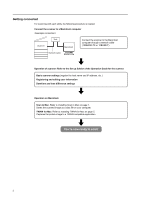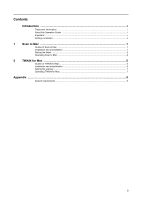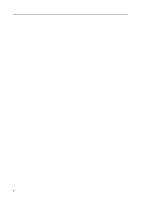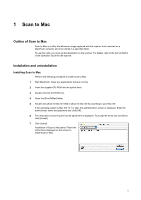Kyocera KM-6030 Scan System (G) Operation Guide (Utilities for Mac) - Page 8
Main dialog, For Mac OS 10.1 or later, Connection status, Image files, Show preferences - change scan folder location
 |
View all Kyocera KM-6030 manuals
Add to My Manuals
Save this manual to your list of manuals |
Page 8 highlights
Main dialog This section explains the main dialog for Scan to Mac. For Mac OS 10.1 or later 1 2 4 5 Scan to Mac 3 6 7 8 9 10 11 1 Connection status: Displays the status of the scanner. 2 Image files: Displays the status of reception of image. 3 List: Click to display the list of received images. 4 Show preferences: Click to switch display/non-display of the setting fields for [Destination Folders] and [File name prefix]. 5 Destination Folders: Displays folders in which images are stored as a list. 6 Add: Click to add a destination folder for storing images. The folder number, folder location, and password can be set. 7 Edit: Click to change the setting for a destination folder. 8 Delete: Click to delete a destination folder. 9 File name prefix: Set the storage name of an image here. If [Scanner default] is input, the file name that has been set on the scanner is used. 10 Apply: Click to apply the changed data. 11 Quit: Click to terminate this dialog. 3