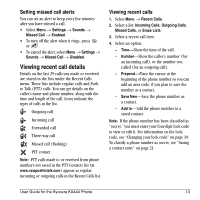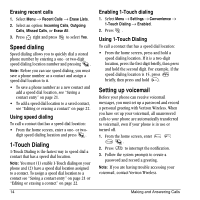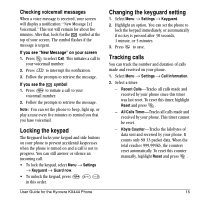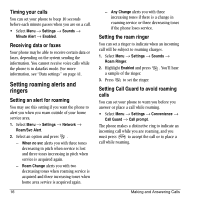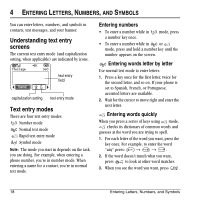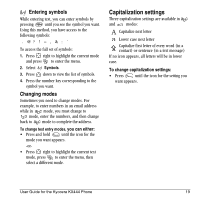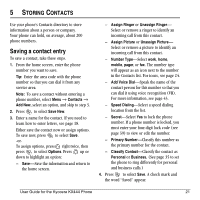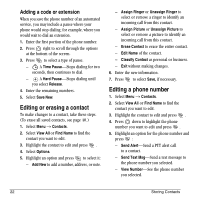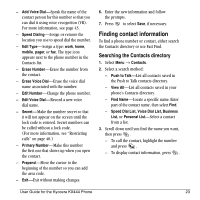Kyocera KX444 User Guide - Page 24
Understanding text entry, screens, Text entry modes
 |
View all Kyocera KX444 manuals
Add to My Manuals
Save this manual to your list of manuals |
Page 24 highlights
4 ENTERING LETTERS, NUMBERS, AND SYMBOLS You can enter letters, numbers, and symbols in contacts, text messages, and your banner. Understanding text entry screens The current text entry mode (and capitalization setting, when applicable) are indicated by icons. text entry field capitalization setting text entry mode Text entry modes There are four text entry modes: Number mode Normal text mode Rapid text entry mode Symbol mode Note: The mode you start in depends on the task you are doing. For example, when entering a phone number, you're in number mode. When entering a name for a contact, you're in normal text mode. Entering numbers • To enter a number while in a number key once. mode, press • To enter a number while in or mode, press and hold a number key until the number appears on the screen. Entering words letter by letter Use normal text mode to enter letters. 1. Press a key once for the first letter, twice for the second letter, and so on. If your phone is set to Spanish, French, or Portuguese, accented letters are available. 2. Wait for the cursor to move right and enter the next letter. Entering words quickly When you press a series of keys using mode, checks its dictionary of common words and guesses at the word you are trying to spell. 1. For each letter of the word you want, press the key once. For example, to enter the word "any" press: → → . 2. If the word doesn't match what you want, press to look at other word matches. 3. When you see the word you want, press . 18 Entering Letters, Numbers, and Symbols