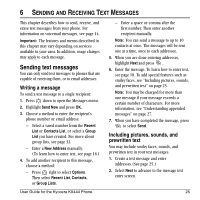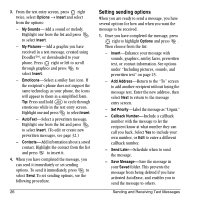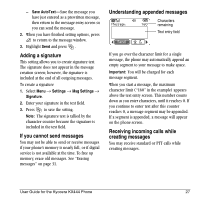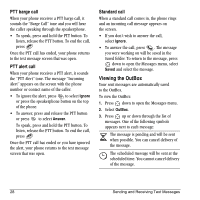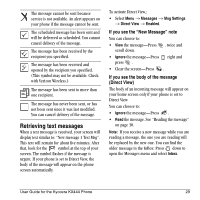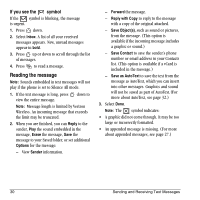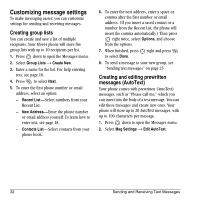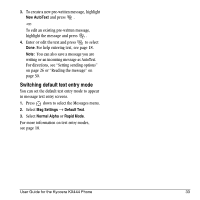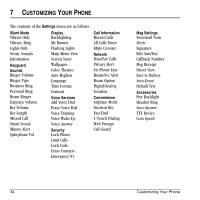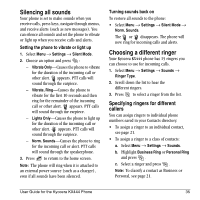Kyocera KX444 User Guide - Page 36
Reading the message
 |
View all Kyocera KX444 manuals
Add to My Manuals
Save this manual to your list of manuals |
Page 36 highlights
If you see the symbol If the symbol is blinking, the message is urgent. 1. Press down. 2. Select Inbox. A list of all your received messages appears. New, unread messages appear in bold. 3. Press up or down to scroll through the list of messages. 4. Press to read a message. Reading the message Note: Sounds embedded in text messages will not play if the phone is set to Silence All mode. 1. If the text message is long, press down to view the entire message. Note: Message length is limited by Verizon Wireless. An incoming message that exceeds the limit may be truncated. 2. When you are finished, you can Reply to the sender, Play the sound embedded in the message, Erase the message, Save the message to your Saved folder, or set additional Options=for the message: - View Sender information. - Forward the message. - Reply with Copy to reply to the message with a copy of the original attached. - Save Object(s), such as sound or pictures, from the message. (This option is available if the incoming message includes a graphic or sound.) - Save Contact to save the sender's phone number or email address in your Contacts list. (This option is available if a vCard is included in the message.) - Save as AutoText to save the text from the message as AutoText, which you can insert into other messages. Graphics and sound will not be saved as part of AutoText.(For more about AutoText, see page 32.) 3. Select Done. Note: The symbol indicates: • A graphic did not come through. It may be too large or incorrectly formatted. • An appended message is missing. (For more about appended messages, see page 27.) 30 Sending and Receiving Text Messages