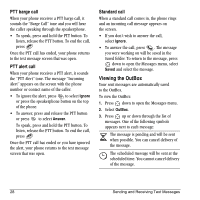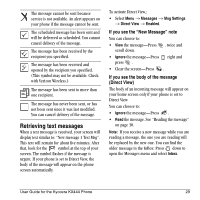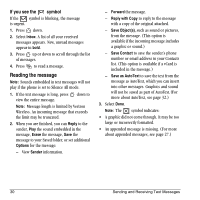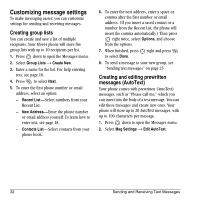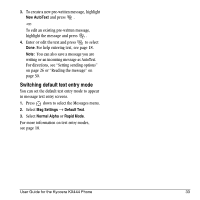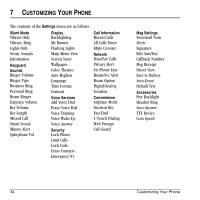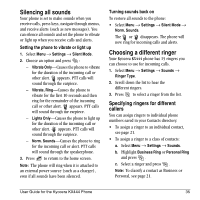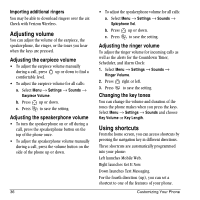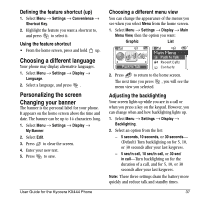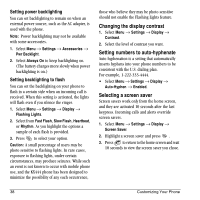Kyocera KX444 User Guide - Page 39
Switching default text entry mode
 |
View all Kyocera KX444 manuals
Add to My Manuals
Save this manual to your list of manuals |
Page 39 highlights
3. To create a new pre-written message, highlight New AutoText and press . -or- To edit an existing pre-written message, highlight the message and press . 4. Enter or edit the text and press to select Done. For help entering text, see page 18. Note: You can also save a message you are writing or an incoming message as AutoText. For directions, see "Setting sending options" on page 26 or "Reading the message" on page 30. Switching default text entry mode You can set the default text entry mode to appear in message text entry screens. 1. Press down to select the Messages menu. 2. Select Msg Settings → Default Text. 3. Select Normal Alpha or Rapid Mode. For more information on text entry modes, see page 18. User Guide for the Kyocera KX444 Phone 33