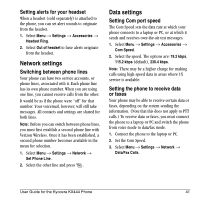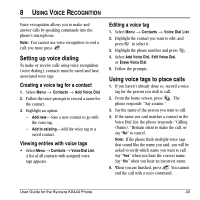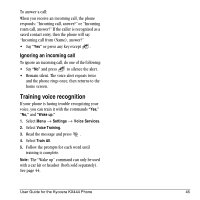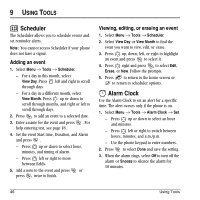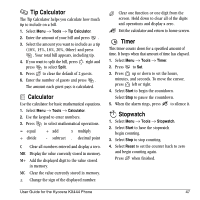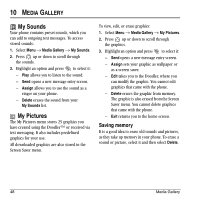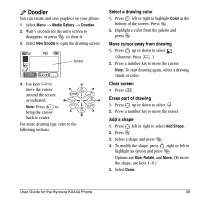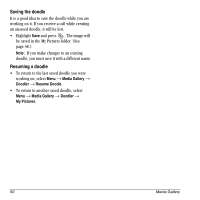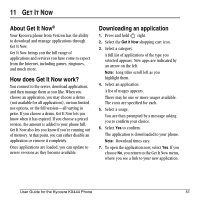Kyocera KX444 User Guide - Page 52
Scheduler, Alarm Clock
 |
View all Kyocera KX444 manuals
Add to My Manuals
Save this manual to your list of manuals |
Page 52 highlights
9 USING TOOLS Scheduler The Scheduler allows you to schedule events and set reminder alerts. Note: You cannot access Scheduler if your phone does not have a signal. Adding an event 1. Select Menu → Tools → SchedulerK - For a day in this month, select View Day. Press left and right to scroll through days. - For a day in a different month, select View MonthK Press up or down to scroll through months, and right or left to scroll through days. 2. Press to add an event to a selected date. 3. Enter a name for the event and press . For help entering text, see page 18. 4. Set the event Start time, Duration, and Alarm and press . - Press up or down to select hour, minutes, and timing of alarm. - Press left or right to move between fields. 5. Add a note to the event and press or press twice to finish. Viewing, editing, or erasing an event 1. Select Menu → Tools → Scheduler. 2. Select View Day or View Month to find the event you want to view, edit, or erase. 3. Press up, down, left, or right to highlight an event and press to select it. 4. Press right and press to select Edit, Erase, or New. Follow the prompts. 5. Press to return to the home screen or to return to scheduler options. Alarm Clock Use the Alarm Clock to set an alert for a specific time. The alert occurs only if the phone is on. 1. Select Menu → Tools → Alarm Clock → Set. - Press up or down to select an hour and minutes. - Press left or right to switch between hours, minutes, and a.m./p.m. - Use the phone keypad to enter numbers. 2. Press to select Done and save the setting. 3. When the alarm rings, select Off to turn off the alarm or Snooze to silence the alarm for 10 minutes. 46 Using Tools