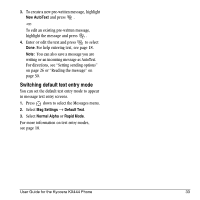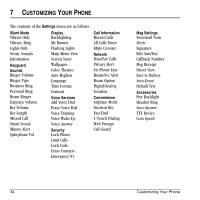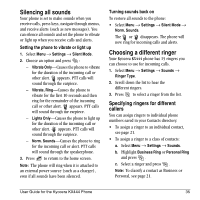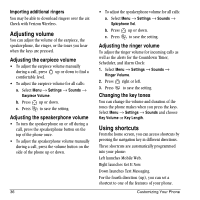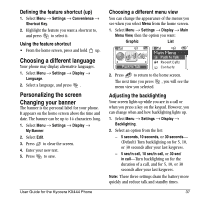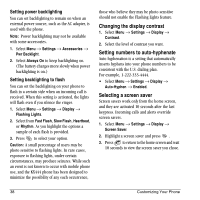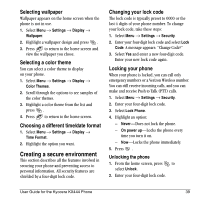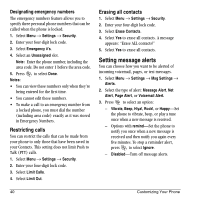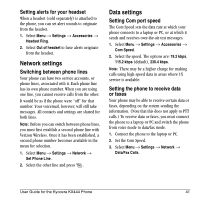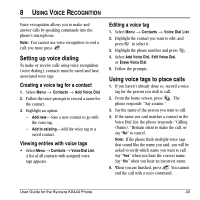Kyocera KX444 User Guide - Page 44
Changing the display contrast, Setting numbers to auto-hyphenate, Selecting a screen saver
 |
View all Kyocera KX444 manuals
Add to My Manuals
Save this manual to your list of manuals |
Page 44 highlights
Setting power backlighting You can set backlighting to remain on when an external power source, such as the AC adapter, is used with the phone. Note: Power backlighting may not be available with some accessories. 1. Select Menu → Settings → Accessories → Pwr Backlight. 2. Select Always On to keep backlighting on. (The battery charges more slowly when power backlighting is on.) Setting backlighting to flash You can set the backlighting on your phone to flash in a certain style when an incoming call is received. When this setting is activated, the lights will flash even if you silence the ringer. 1. Select Menu → Settings → Display → Flashing Lights. 2. Select from Fast Flash, Slow Flash, Heartbeat, or Rhythm. As you highlight the options a sample of each flash is provided. 3. Press to select your option. CautionW=A small percentage of users may be photo sensitive to flashing lights. In rare cases, exposure to flashing lights, under certain circumstances, may produce seizures. While such an event is not known to occur with mobile phone use, and the KX444 phone has been designed to minimize the possibility of any such occurrence, those who believe they may be photo sensitive should not enable the Flashing Lights feature. Changing the display contrast 1. Select Menu → Settings → Display → Contrast. 2. Select the level of contrast you want. Setting numbers to auto-hyphenate Auto-hyphenation is a setting that automatically inserts hyphens into your phone numbers to be consistent with the U.S. dialing plan. For example, 1-222-333-4444. • Select Menu → Settings → Display → Auto-Hyphen → Enabled. Selecting a screen saver Screen savers work only from the home screen, and they are activated 10 seconds after the last keypress. Incoming calls and alerts override screen savers. 1. Select Menu → Settings → Display → Screen Saver. 2. Highlight a screen saver and press . 3. Press to return to the home screen and wait 10 seconds to view the screen saver you chose. 38 Customizing Your Phone