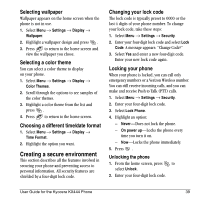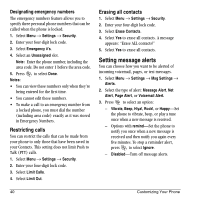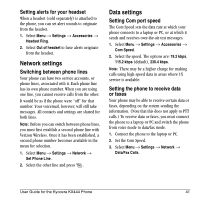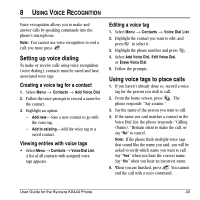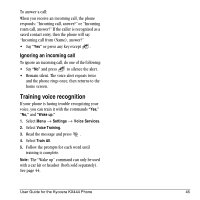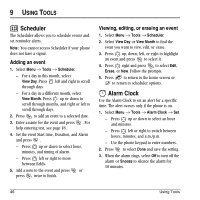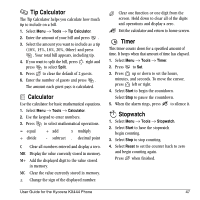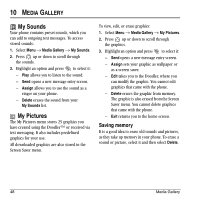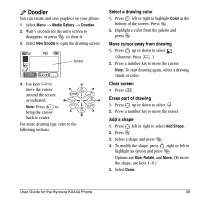Kyocera KX444 User Guide - Page 50
Using voice features with, hands-free car kits
 |
View all Kyocera KX444 manuals
Add to My Manuals
Save this manual to your list of manuals |
Page 50 highlights
Using voice features with hands-free car kits You can use voice commands to make a phone call or to answer the phone only if your phone is connected to a professionally installed hands-free car kit (sold separately). Note: The following features apply only to professionally installed hands-free car kits unless noted. Waking up the phone If your phone is connected to a professionally installed hands-free car kit, you can use a voice command to activate the phone to make a phone call. Note: Voice Wake-up does not work with Keyguard active. To activate the Voice Wake-up setting: 1. Select Menu → Settings → Voice Services → Voice Wake-Up →=With ext. pwr. 2. Select=Menu → Settings → Keyguard → Disabled, then press . To wake up the phone: 1. Say "Wake Up" and listen for a tone. 2. Say "Wake Up" again until you hear two tones. If the phone does not recognize your "Wake up" command, see "Training voice recognition" on page 45. Answering the phone You can set the hands-free car kit to either (1) answer automatically or (2) ring until you answer using a voice command. Answering automatically To set your phone to answer automatically: Note: This setting also works with the portable hands-free car kit. • Select Menu → Settings → Accessories → Auto-Answer → After 5 secs. Answering using voice commands If Auto-Answer is turned off, you can use a voice command to answer an incoming call using the hands-free car kit. To turn off Auto-Answer: • Select Menu → Settings → Accessories → Auto-Answer → Disabled. To activate the Voice Answer setting: 1. Select Menu → Settings → Voice Services → Voice Answer. 2. Highlight=Enabled, then press . 3. Select Menu → Settings → Silent Mode → Norm. Sounds. 44 Using Voice Recognition