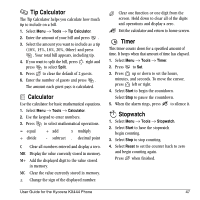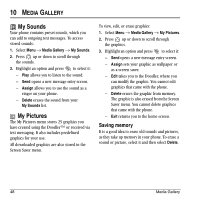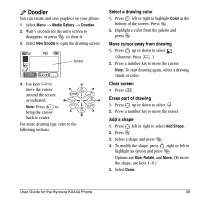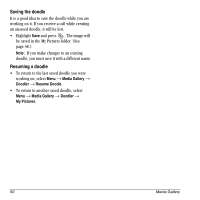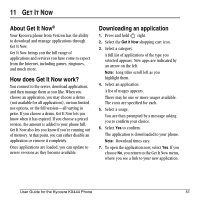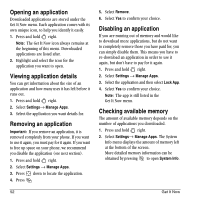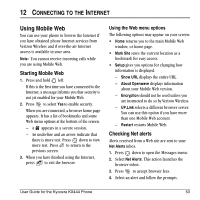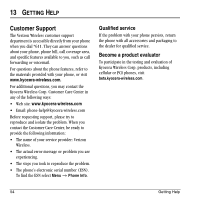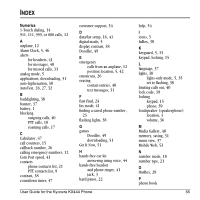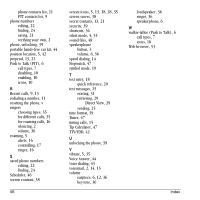Kyocera KX444 User Guide - Page 58
Opening an application, Viewing application details, Removing an application, Disabling an
 |
View all Kyocera KX444 manuals
Add to My Manuals
Save this manual to your list of manuals |
Page 58 highlights
Opening an application Downloaded applications are stored under the Get It Now menu. Each application comes with its own unique icon, to help you identify it easily. 1. Press and hold right. Note: The Get It Now icon always remains at the beginning of this menu. Downloaded applications are listed after. 2. Highlight and select the icon for the application you want to open. Viewing application details You can get information about the size of an application and how many uses it has left before it runs out. 1. Press and hold right. 2. Select Settings→ Manage Apps. 3. Select the application you want details for. Removing an application Important: If you remove an application, it is removed completely from your phone. If you want to use it again, you must pay for it again. If you want to free up space on your phone, we recommend you disable the application (see next section). 1. Press and hold right. 2. Select Settings → Manage Apps. 3. Press down to locate the application. 4. Press 5. Select Remove. 6. Select Yes to confirm your choice. Disabling an application If you are running out of memory and would like to download more applications, but do not want to completely remove those you have paid for, you can simply disable them. This means you have to re-download an application in order to use it again, but don't have to pay for it again. 1. Press and hold right. 2. Select Settings → Manage Apps. 3. Select the application and then select Lock App. 4. Select Yes to confirm your choice. Note: The app is still listed in the Get It Now menu. Checking available memory The amount of available memory depends on the number of applications you downloaded. 1. Press and hold right. 2. Select Settings→ Manage Apps. The System Info menu displays the amount of memory left at the bottom of the screen. More detailed memory information can be obtained by pressing to open System Info. 52 Get It Now