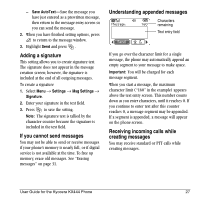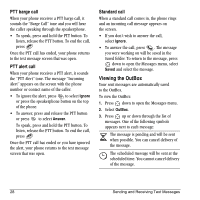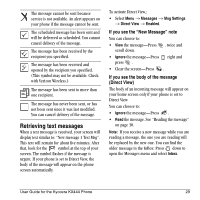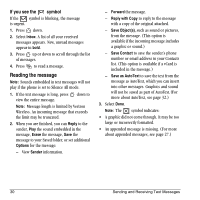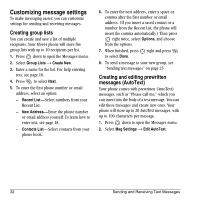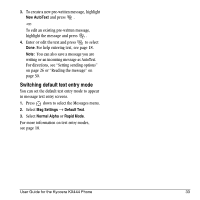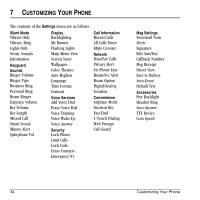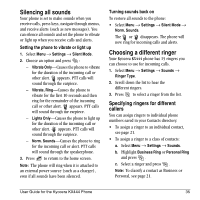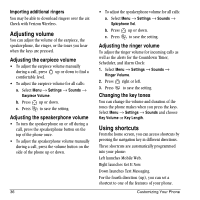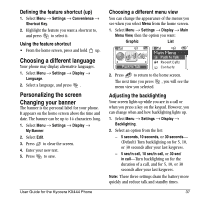Kyocera KX444 User Guide - Page 38
Customizing message settings
 |
View all Kyocera KX444 manuals
Add to My Manuals
Save this manual to your list of manuals |
Page 38 highlights
Customizing message settings To make messaging easier, you can customize settings for sending and receiving messages. Creating group lists You can create and save a list of multiple recipients. Your KX444 phone will store five group lists with up to 10 recipients per list. 1. Press down to open the Messages menu. 2. Select Group Lists → Create New. 3. Enter a name for the list. For help entering text, see page 18. 4. Press to select Next. 5. To enter the first phone number or email address, select an option: - Recent List-Select numbers from your Recent List. - New Address-Enter the phone number or email address yourself. To learn how to enter text, see page 18. - Contacts List-Select contacts from your phone book. 6. To enter the next address, enter a space or comma after the first number or email address. (If you insert a saved contact or a number from the Recent List, the phone will insert the comma automatically.) Then press right twice, select Options, and choose from the options. 7. When finished, press right and press to select Done. 8. To send a message to your new group, see "Sending text messages" on page 25. Creating and editing prewritten messages (AutoText) Your phone comes with prewritten (AutoText) messages, such as "Please call me," which you can insert into the body of a text message. You can edit these messages and create new ones. Your phone will store up to 20 AutoText messages, with up to 100 characters per message. 1. Press down to open the Messages menu. 2. Select Msg Settings → Edit AutoText. 32 Sending and Receiving Text Messages